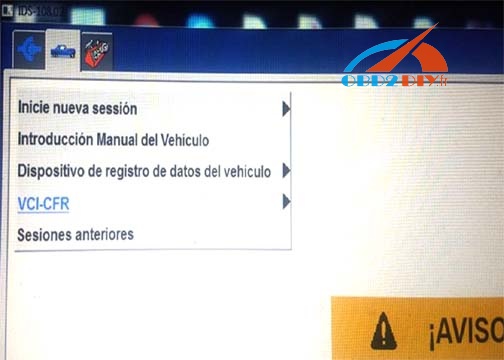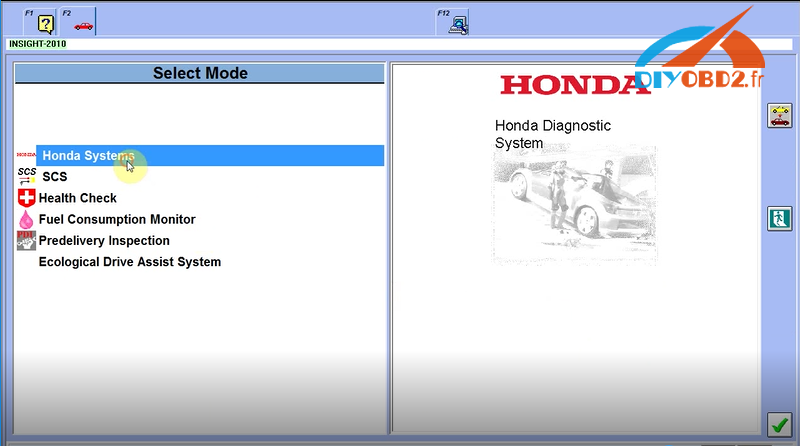This is all about how to use WiFi for MB Star diagnostic using SD connect c4 multiplexer.
Part 1: How to choose Sd connect c4 wireless cards
If I replace or upgrade the PCMCIA wireless card in my SDconnect, do I need to change the driver? If so, does anyone know how?
No, you dont have to, just atheros compatible wifi card is fine.
Netgear WG511T
Netgear WPN511 (several reports)
TP-LINK TL-WN610G
D-Link DWL-G650 (firmware B 2.23 or greater like C series or D series)
Cisco Aironet CB21AG
There are possibly other based on Atheros 5212 that will work but you’re doing this at your own risk If you make it work please report here!
D-link DWL-645
NEC Aterm wl54ag
Well, I can tell you what doesn’t work: Netgear WN511B. This is a RangeMax Wireless-N 2.4GHz 802.11n card that “works with Windows Vista”. Woohoo! (But it doesn’t work with SDconnect C4.)
The card fits, but the C4 mux thinks it’s connected by a LAN cable. The “S” shape for the connection appears, but not the broadcast symbol.
Oh, well, it was on $5 USD from Amazon. Too bad
Part 2: How to setup SDconnect WIFI connection
Click wireless network icon to select “View Available Wireless Network”.
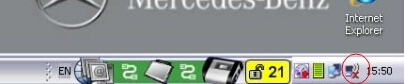
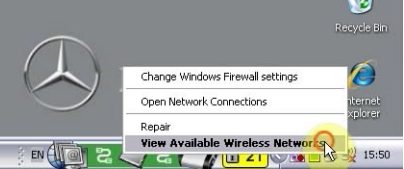
Click “Refresh network list”.
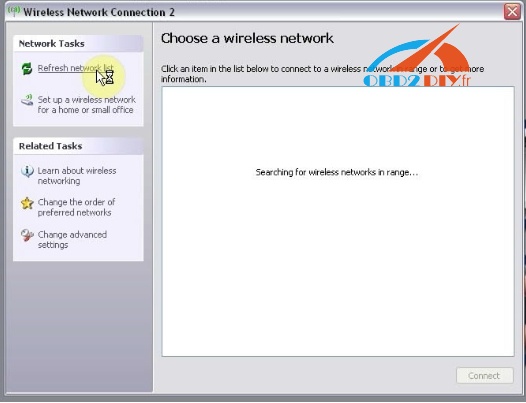
Click “Change advanced settings”.
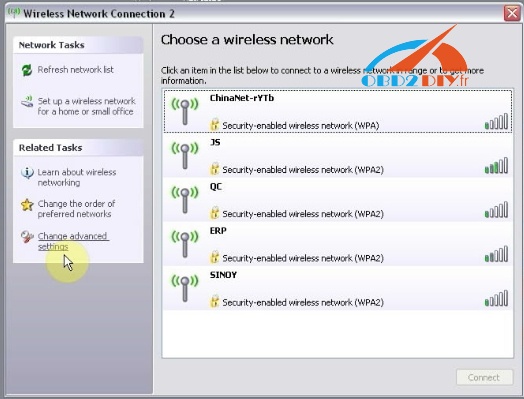
Select Wireless Network.
Tick on “Use Windows to configure my wireless network setting”.
Click Add.
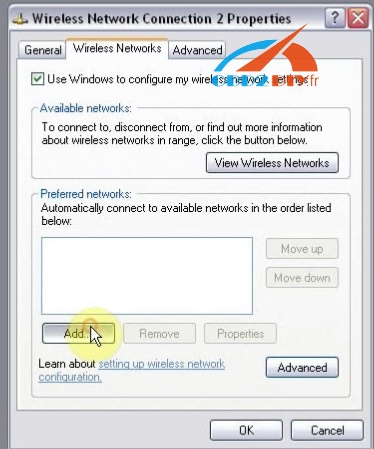
Enter Network name.
Tick on “Connection even if this network is not broadcasting”.
Cancel tick on “The key is provided for me automatically”.
Tick on “This is a computer-to-computer (ad hoc) network; wireless access points are not used”
Enter network key and confirm it. (network key: 26 a)
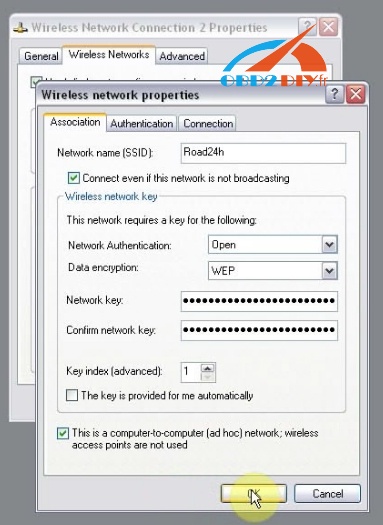
Go to Connection and tick on “correct when this internet is in range”, then click OK.

Click OK.
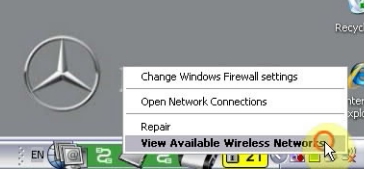
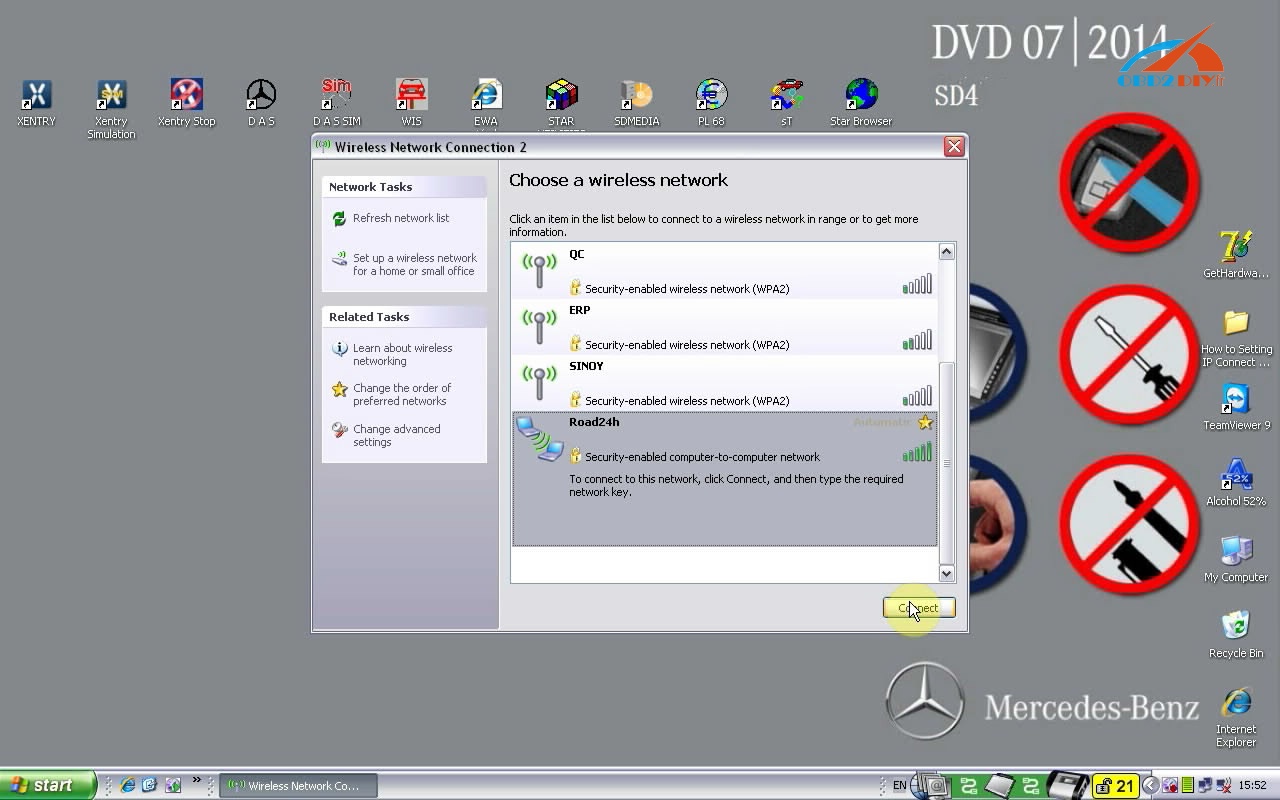
Enter the network key and click Connect.
Click the red circle in the menu bar.
Select Configuration and then click Yes.
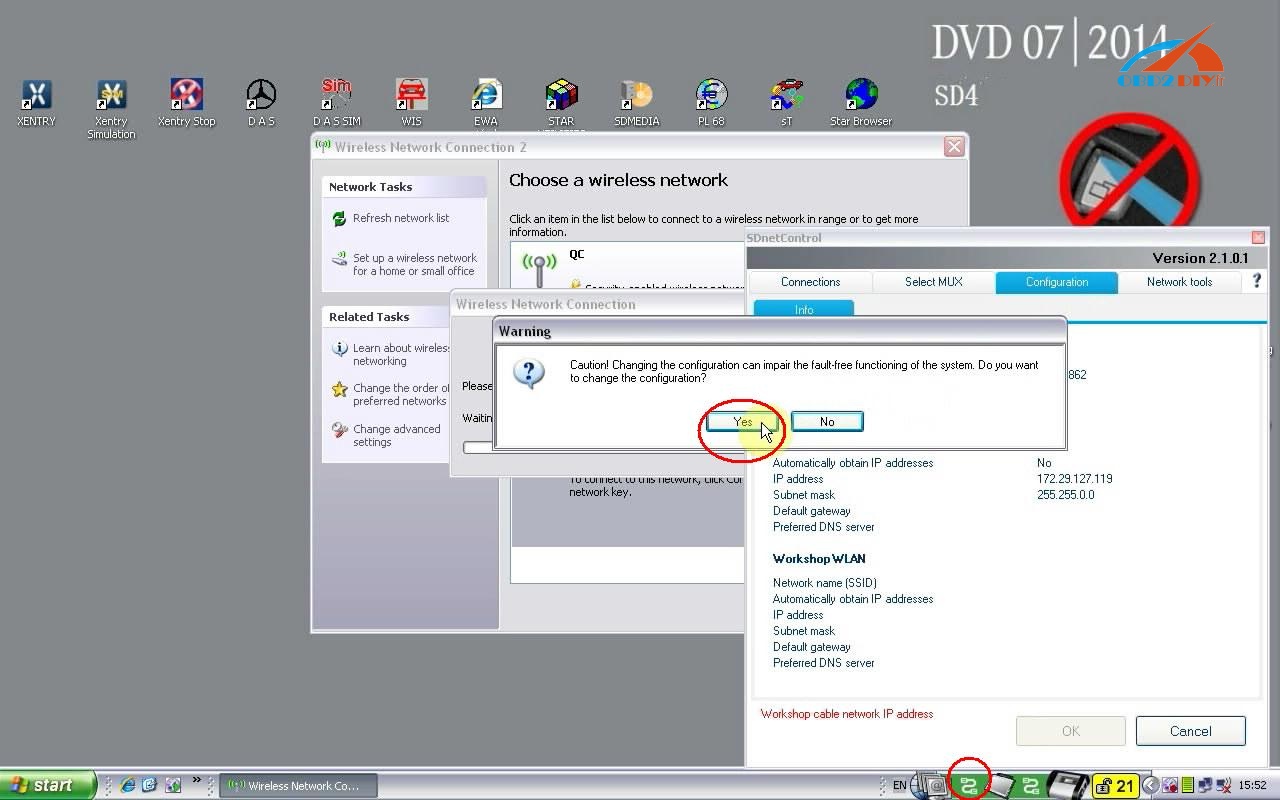
Select MUX>> Register/Configure.
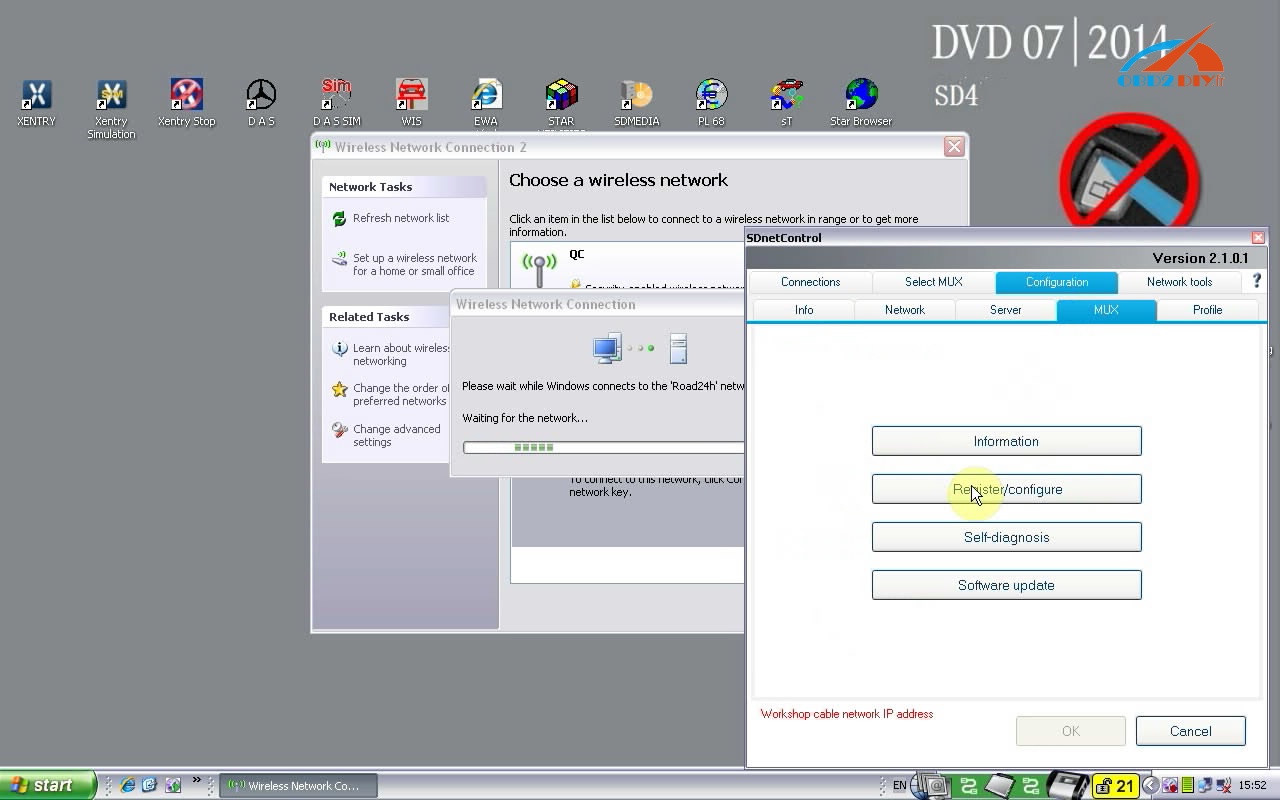
Select Encryption: WEP/Hex and enter the key (26 “a”s), then click Start.
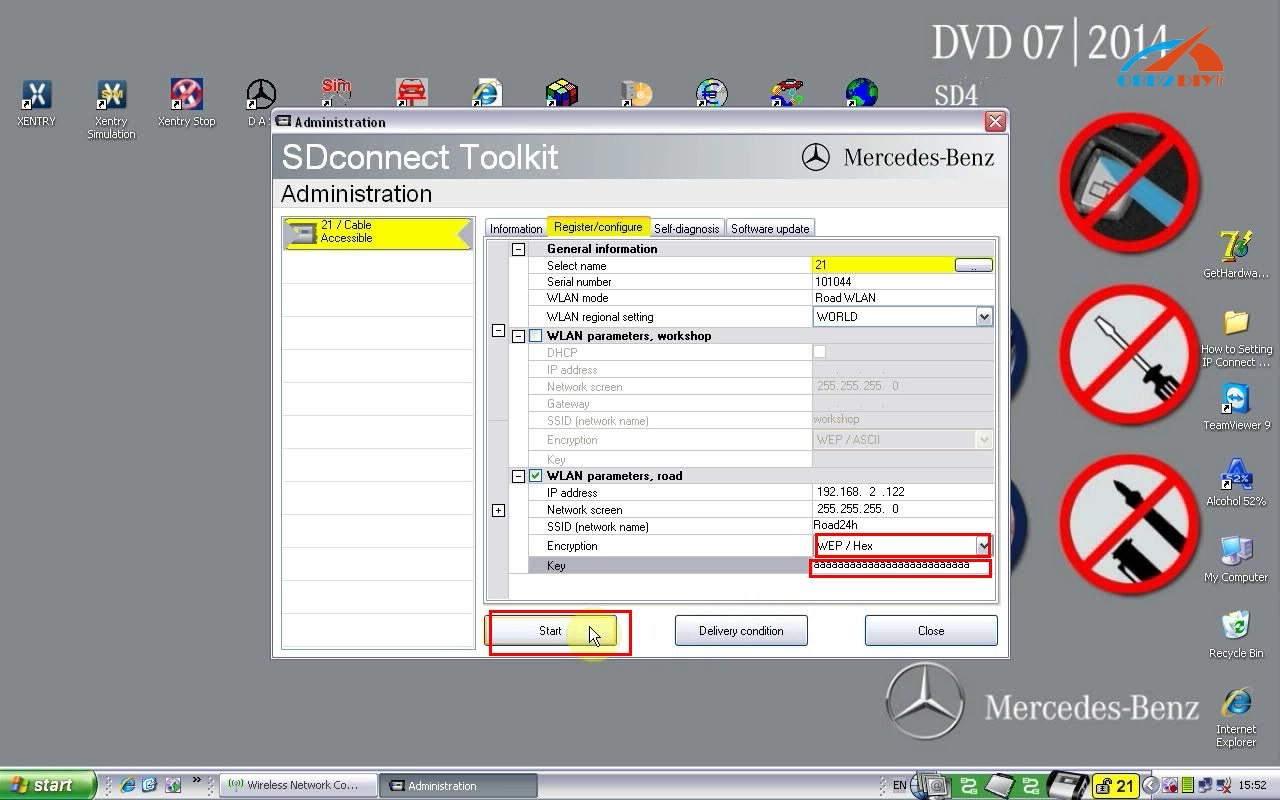
Click OK.
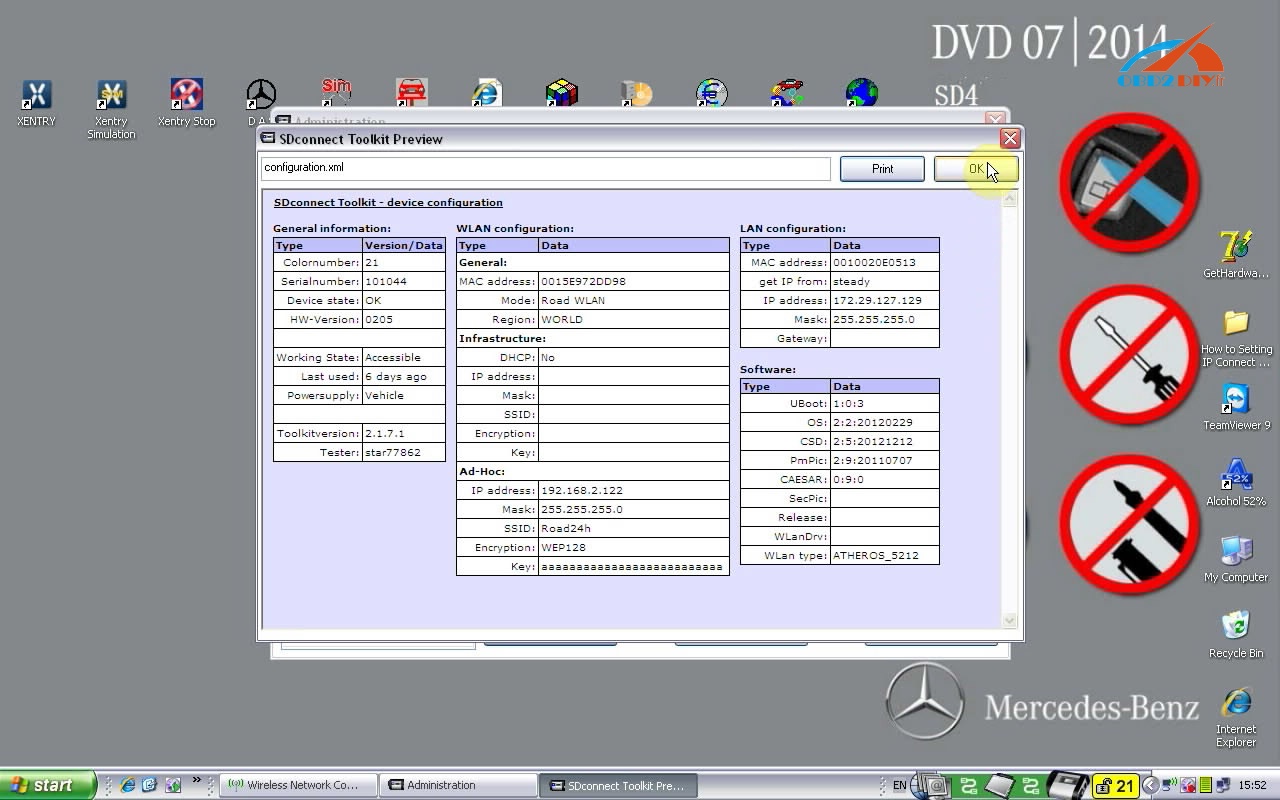
Close Administration interface.
And you will see the network set just now is connected.
Done!
Part 3: MB SDconnect C4 WLAN/ WIFI connection failed (solved)
Symptom:
MB Star diagnostic C4 can only be used by wire connection for the WLAN cannot work normally and there is no WLAN option on SD C4 device.
Possible cause:
This is not China SD C4 software;
Some files are lost when update yourself;
Other causes make SD C4 mux cannot work normally.
Solution:
Just Update your sd connect c4 firmware to the newest version 2.30:
Step 1
Please prepare 6 AA5 batteries according to Step-by-Step Instruction for how to install MB SD C4 Batteries.
Note: Please do use brand new batteries with sufficient electricity; otherwise, you will fail to update the firmware.
Step 2
Select the green cable to connect to your laptop and MB SD Connect Compact 4 diagnostic multiplexer, and use OBD cable to connect to MB SD C4 multiplexer and your vehicle. (If the vehicle cannot be connected, select OBD 12V power instead.)
Step 3
Open the software “2012.09 DAS”.
Go to C:\ program files \ SDconnect Toolkit to check whether there are the three following files as the pic below shows.
Update_automatic;
Update_manual;
Update_Special.
If the files’ names are different from the pic shows, please correct the names the same as the pic shows.
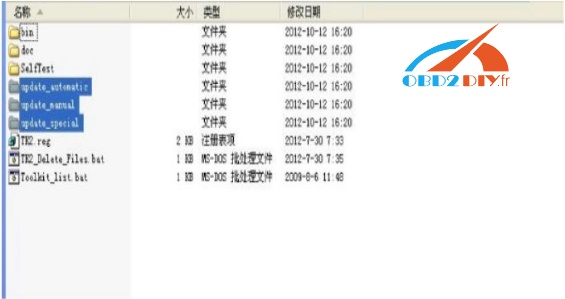
Step 4
Restart your computer.
The important note. How to solved update error “DCDI-eErrorCode=204 (204):
Update firmware to the latest version
[update instruction file]
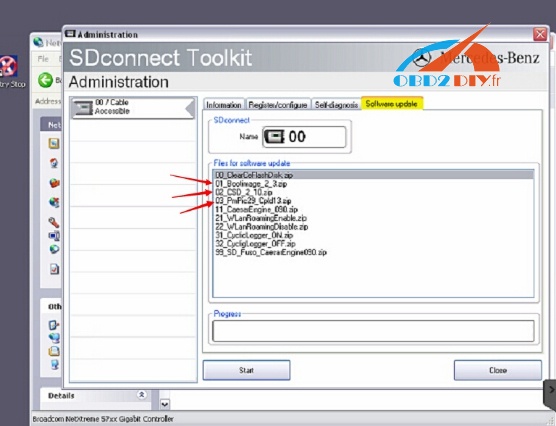
For update, the three files above need to be upgraded.
(01_Boolimage_2_3.zip
02_CSD_2_10.zip
PmPic29_Cpld13.zip)
The update order:
02_CSD_2_10.zip> 01_Boolimage_2_3.zip> PmPic29_Cpld13.zip
NOTE: When update, please do use brand new batteries. Also, you need OBD cable to connect to your vehicle for power supply. (If you cannot succeed in connecting to the vehicle, choose OBD 12V power instead; otherwise, 622 error report would appear to tell you that the upgrade is unsuccessful.)

In general, this 00 error means that it is set poorly.
Another important tip: SDconnect C4 firmware update, please go to
http://blog.mbstartool.com/2015/08/25/instruction-for-update-and-install-v2-30-mb-sd-connect-c4-mux/
Result:
WLAN option shows on MB SD C4 multiplexer. SD C4 can be connected via wire or WIFI.