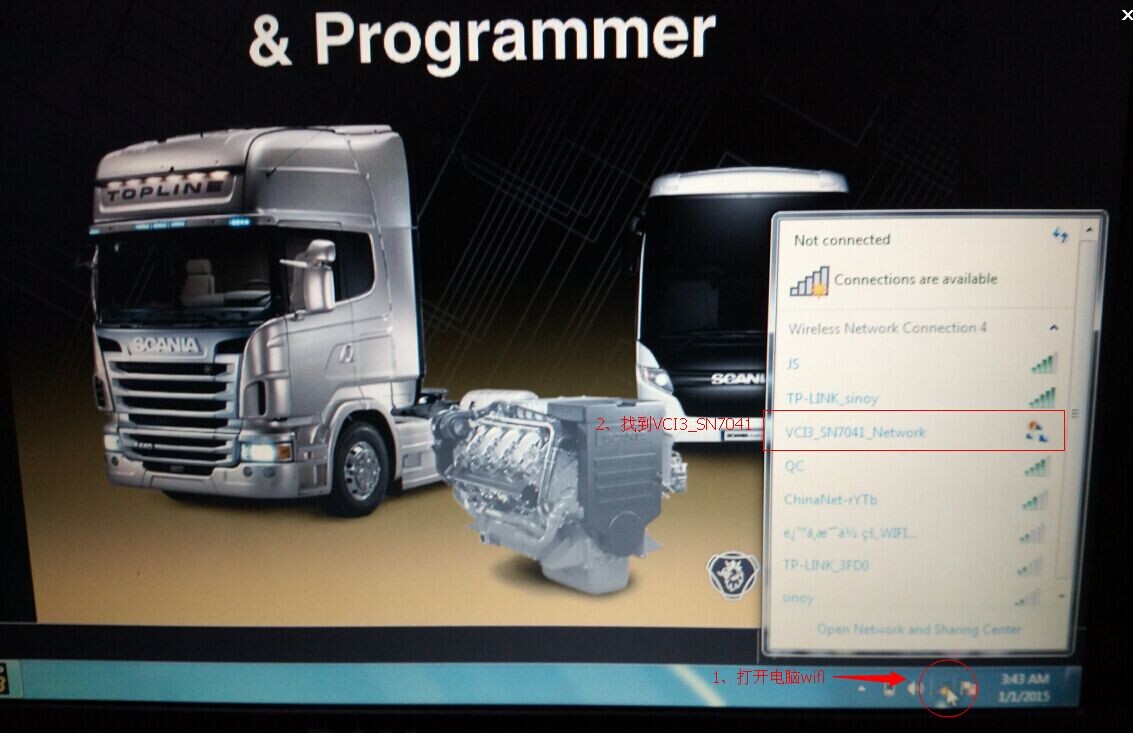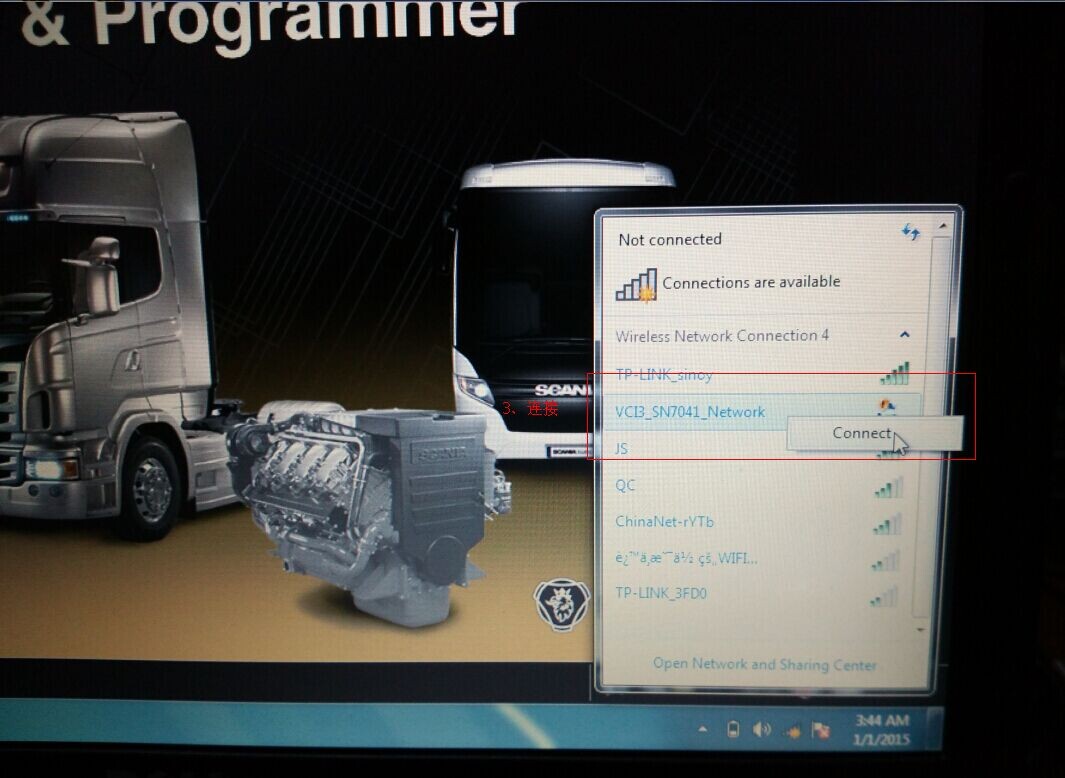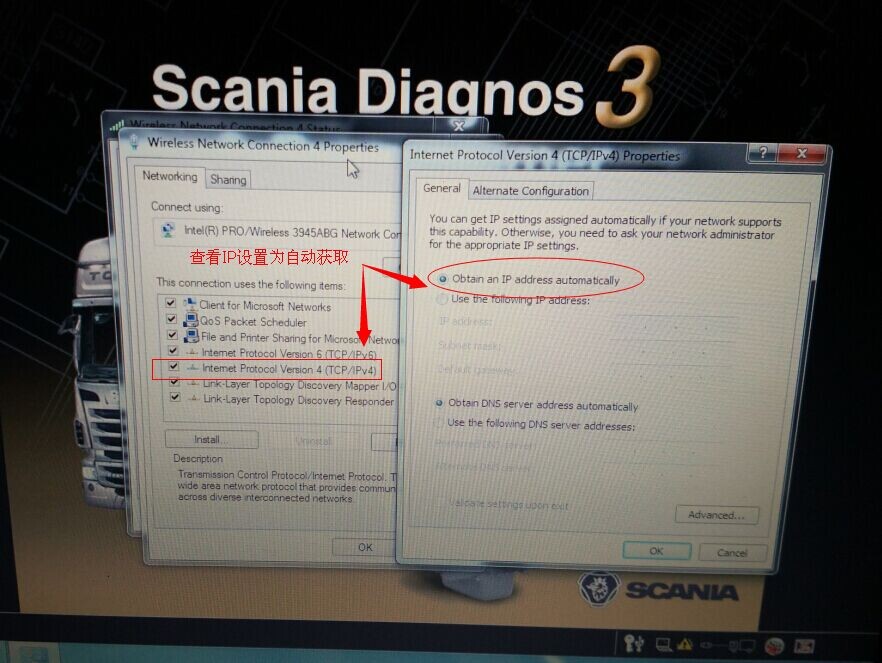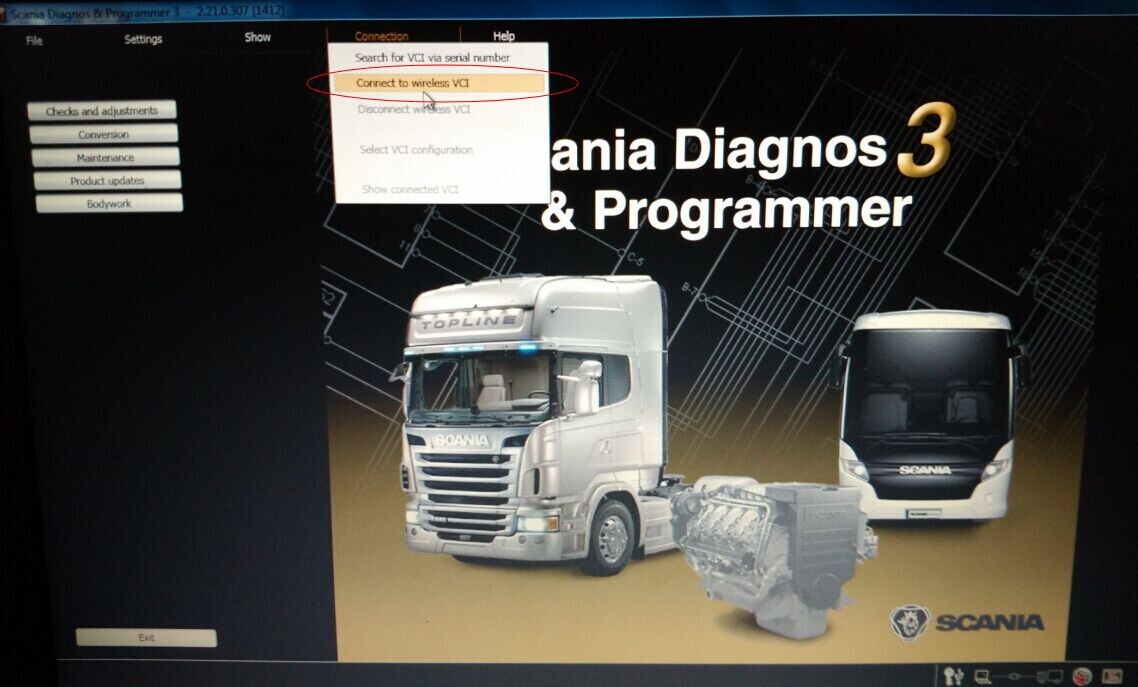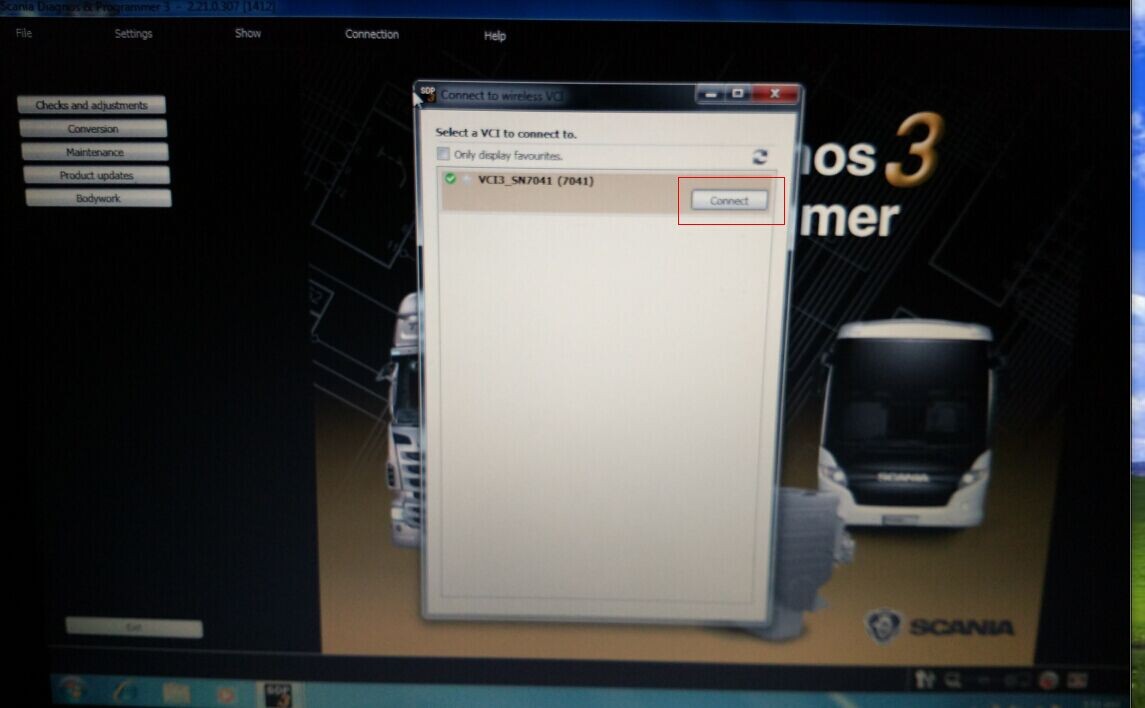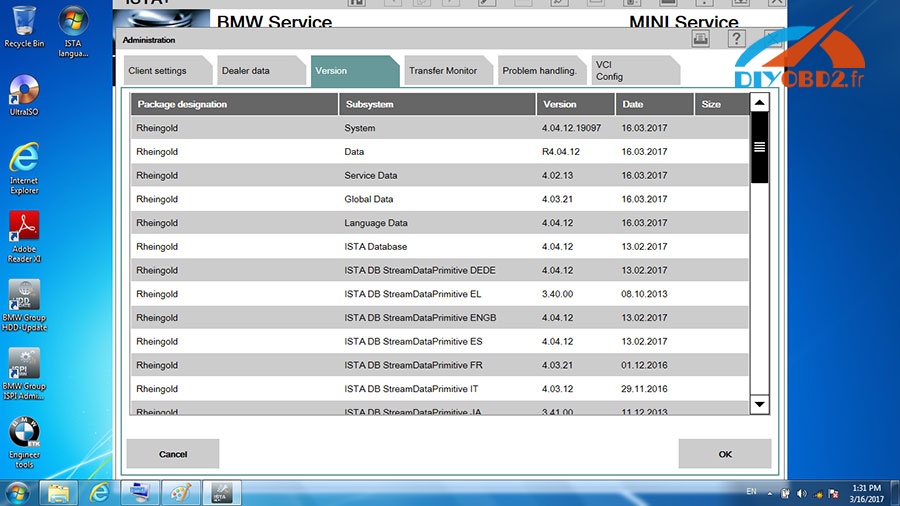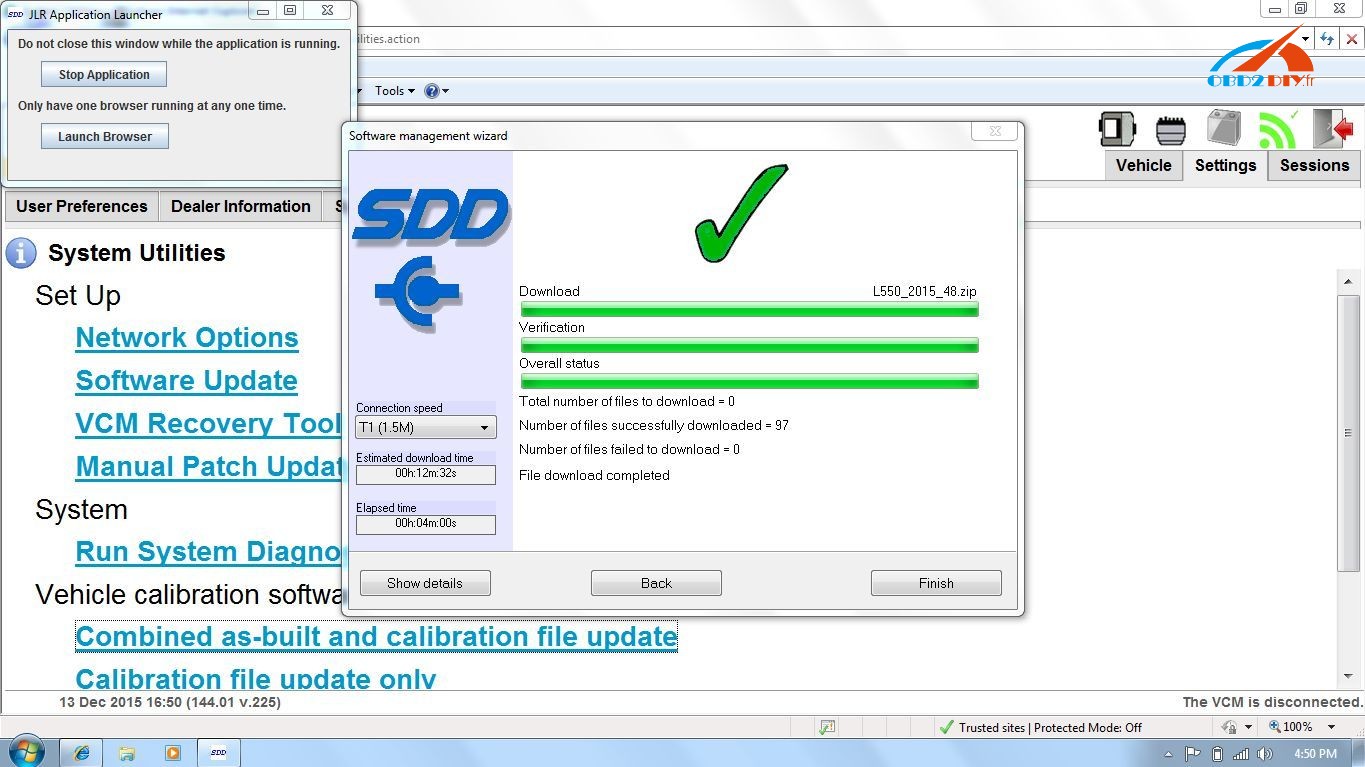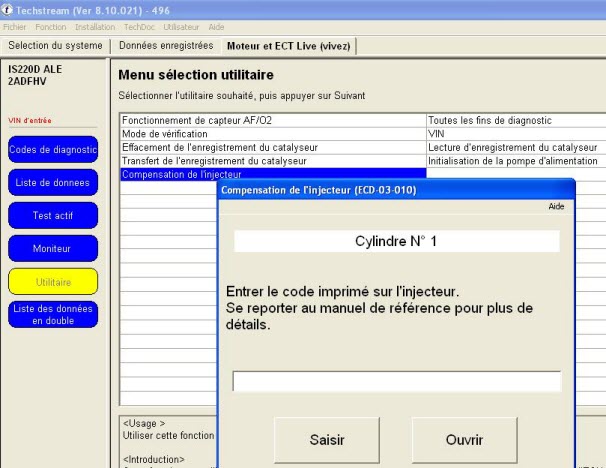Introduction:
The Scania SDP3 VCI3 truck diagnostic scanner can be connected to the computer with a USB cable or connect without wire. The VCI 3 is preset to run on a direct wireless connection.

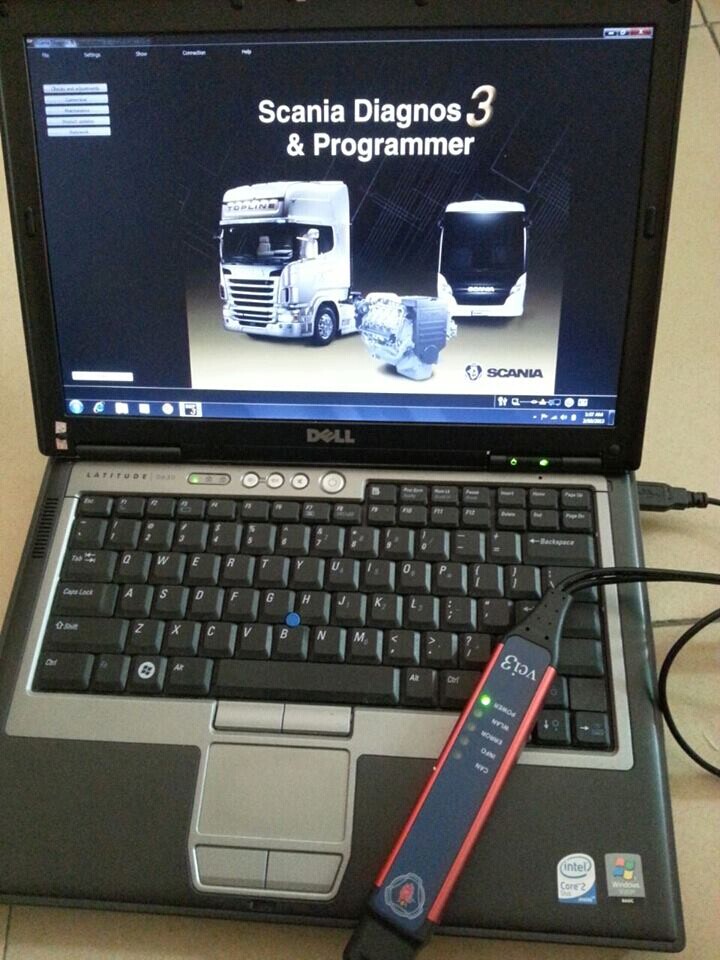
NOTE:
Remember that the region of VCI3 is in default in Europe. If VCI3 will be used outside Europe, setting the region should be amended. For more information, see VCI3 configuration and user instructions, Configuring
VCI3, region and configuration:
For more information on the connection options and settings and how to use the functions in VCI3 and SDP3, see VCI3 Configuration and instructions user under the Help menu in SDP3.
System Requirements:
Windows 7 O/S
NO CONNECTION WIRE
Connecting to wireless VCI3
Connect and disconnect the wireless connection VCI3 using the menu option
Connect the VCI wireless or Disconnect VCI wireless in SDP3.
When VCI3 module is connected to the vehicle or engine via the OBD connector, the VCI3 creates a network called VCI3_SN ecc_network.
How to enable Scania SDP3 VCI 3 WIFI wireless connection?
You can connect VCI3 interface with ytour computer using a USB cable or wireless connection.
Follow the instructions below. It can take 30-60 seconds to complete each step.
1. Connect your computer to VCI3 network through the Network icon in the field of status in Windows.
2. Start SDP3 software.
3. Select Connect to VCI wireless connection in the SDP3 menu.
4. Click the relevant VCI3 in VCI3s list wireless network and select Connect.
The first time SDP3 connects to a VCI 3, the drivers are VCI3 installed on your computer.