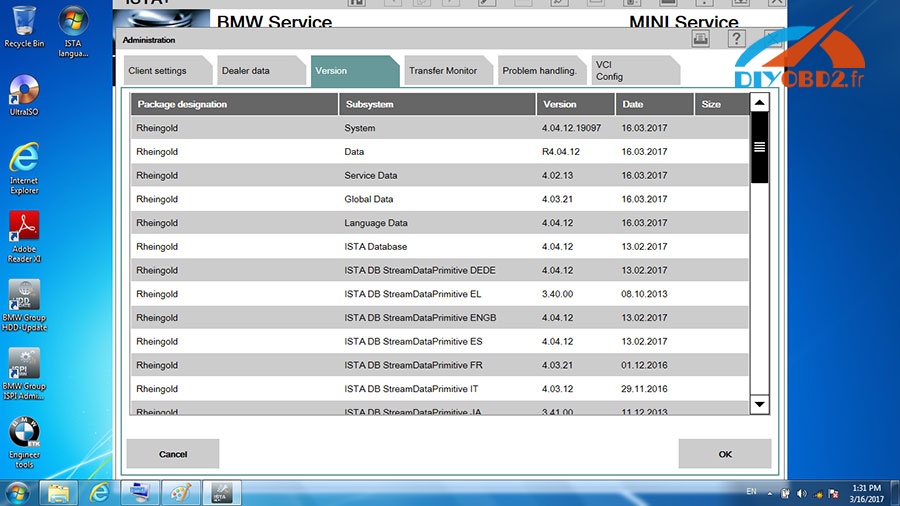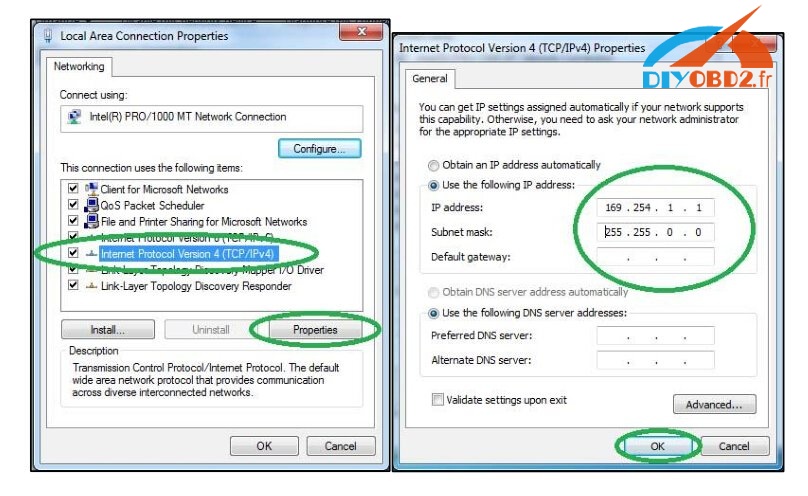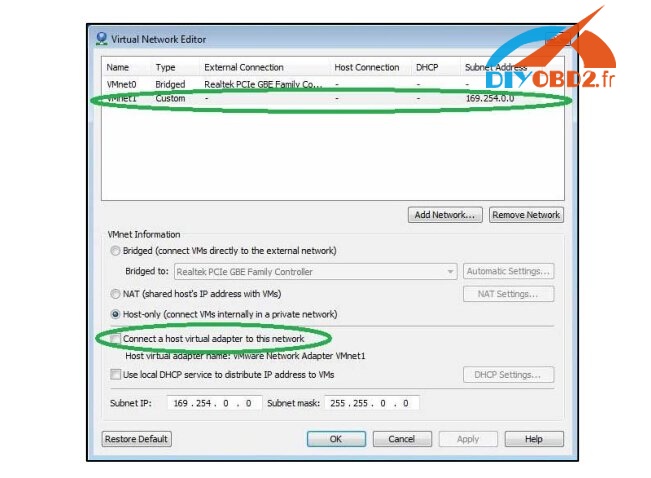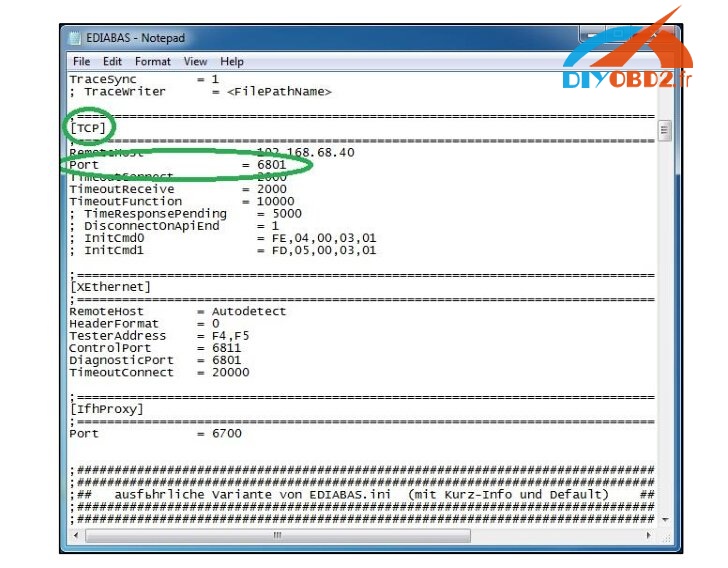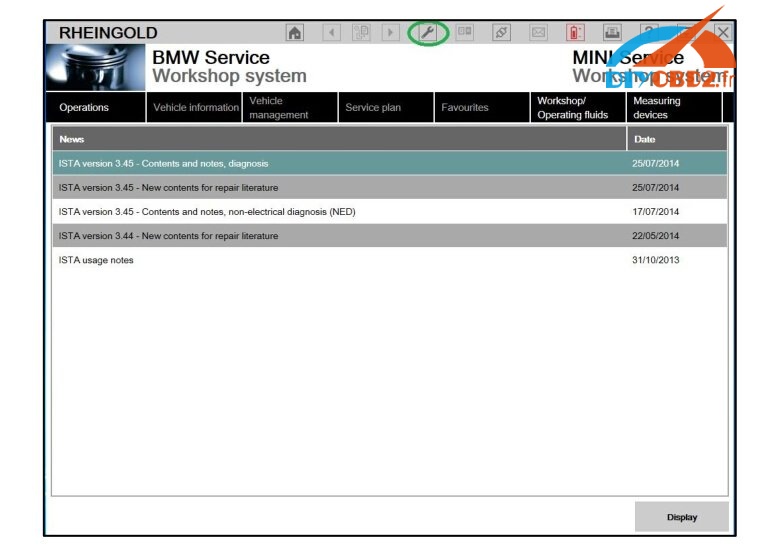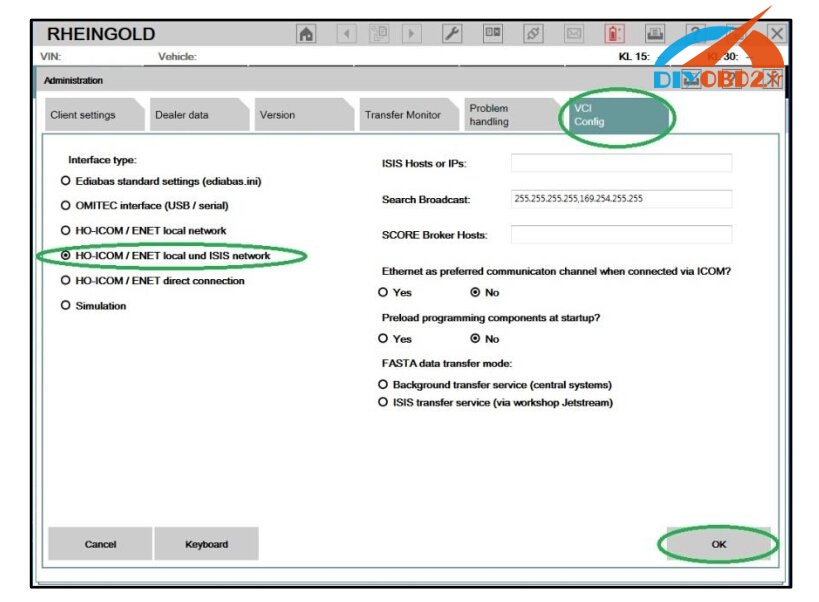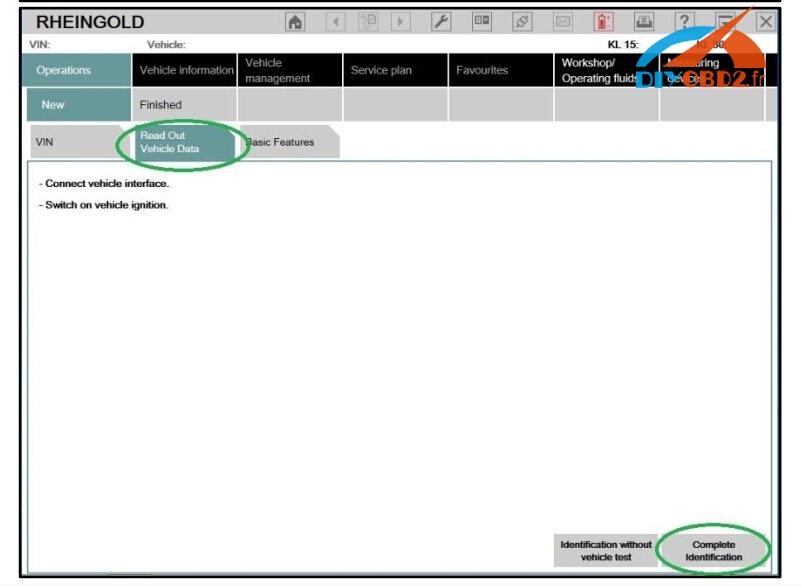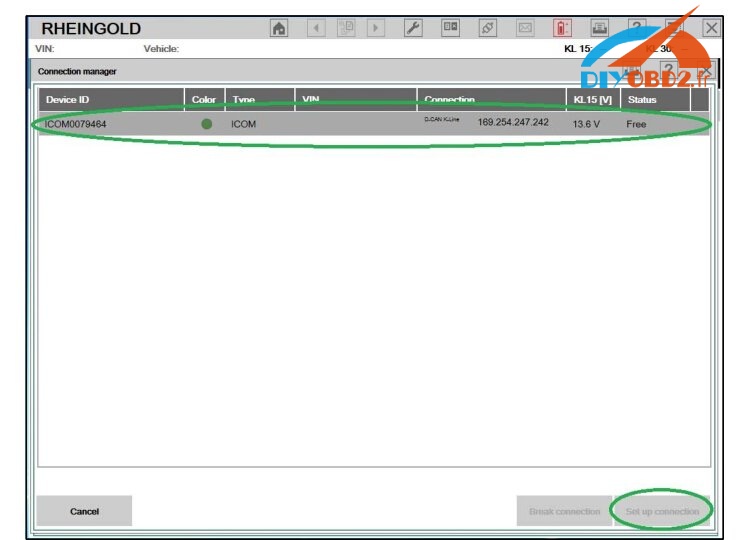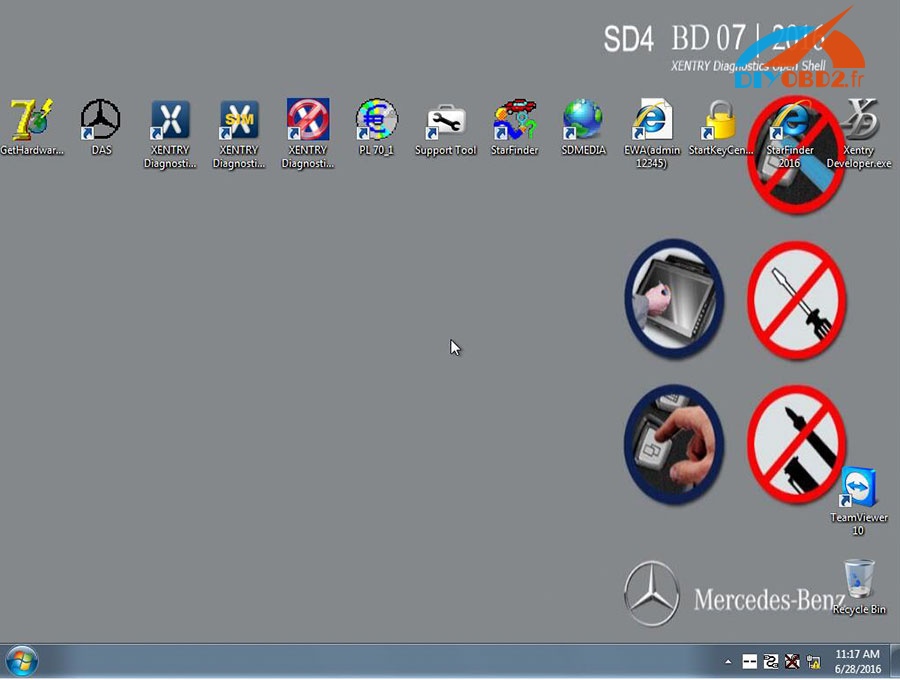Here is a detailed tutorial to guide you: How to set up BMW ICOM on BMW ISTA Rheingold software? It’s useful when you first use ISTA with ICOM!
Suitable ICOM interface: BMW ICOM A2 WIFI
Recommended ISTA software: 03.2017 BMW ISTA 4.04.12
BMW ISTA Rheingold ICOM set up steps
Step 1: Open “Local Area Connection” Properties→ “Internet Protocol Version 4 (TCP/IPv4)” Properties.
Enter IP address: 169.254.1.1
Enter Subnet mask: 255.255.0.0
Step 2: If VMware is installed, open Virtual Network Editor from the host any adapters with Subnet address: 169.254.0.0
Open C:/EDIABAS/BIN/EDIABAS/INI with Notepad and check “Port=6801” in TCP setting.
Connect car with ICOM to PC.
Step 3: Now run ISTA using shortcut in start menu, wait it boot and click the Setting button.
Select “VCI Config” tab and “HO-ICOM/ENET and ISIS network” then click “OK”.
Step 4: Go to “Operations” on top bar, click “Read out vehicle data” then “Complete identification”.
Then select your ICOM from the list and click “Set up connection”. Things done!