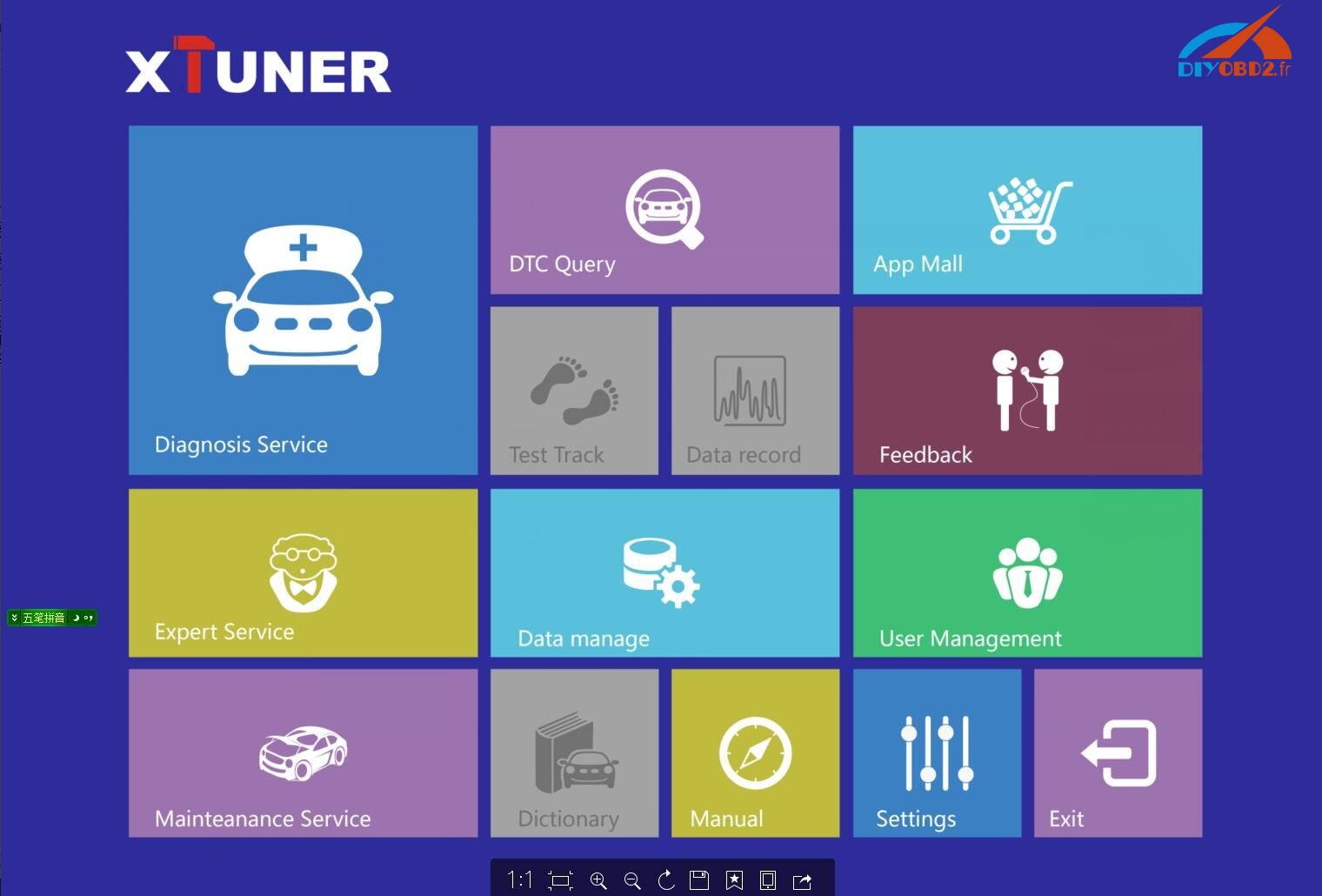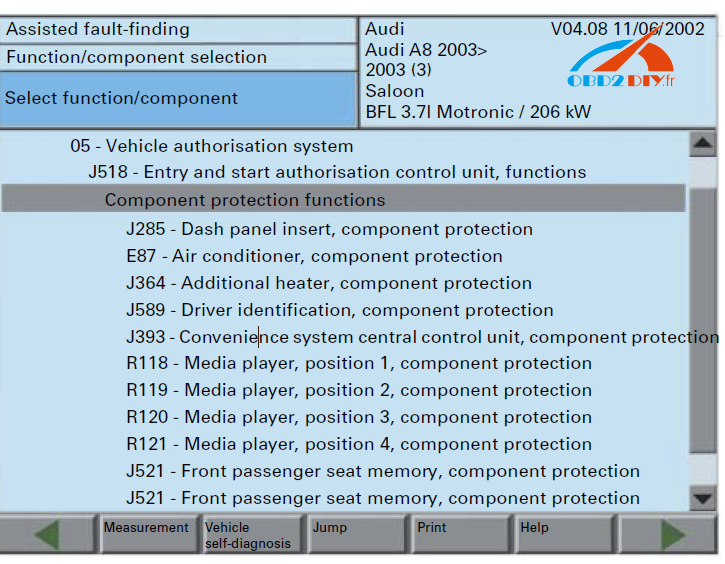China clone Op-com firmware 1.45 and 1.59 diagnostic intefaces software has updated to VAUX-COM 120309a suppoet Opel& Vauxhall from 1992 to 2012. New VAUX-COM 2012V software can be installed on Win 7. Here is the step-by-step software installation guide.
Free download OPCOM VAUX-COM 120309a software & Video
https://mega.nz/#!ikU1yJ5C!m_uf736ecLNQRZ0EpqGFsH9yJEbRDpfAwGWPNQDu8JI
Software version: VAUX-COM 120309a
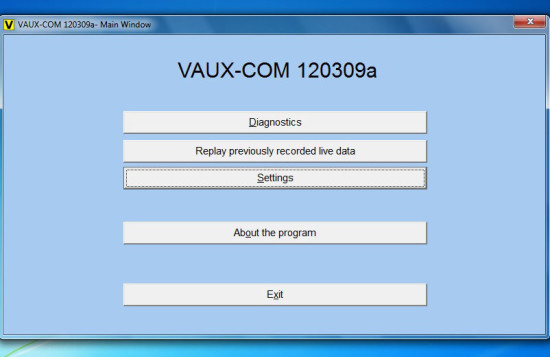
Operating system: Windows XP/Windows 7
Firmware: Opcom V1.45/V1/59
Language: English
VAUX-COM Win 7 install tips:
1) dotnetfx35_SP1 patch must be installed on Win 7 O/S.
2) Run software as Administrator.
Installation instruction on Win 7:
1. Install Software
Open Computer
Open VAUX-COM-120309a DVD/CD-RW Drive or open free software file
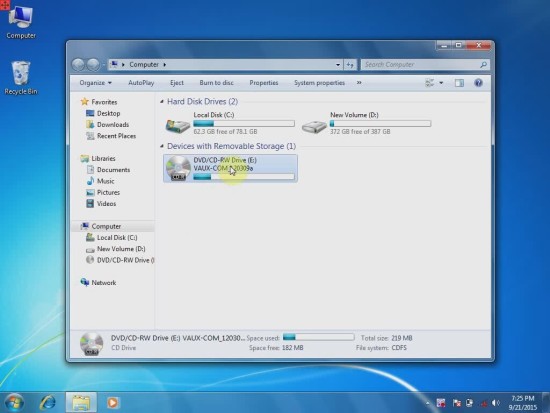
Open VAUX-COM-120309a software
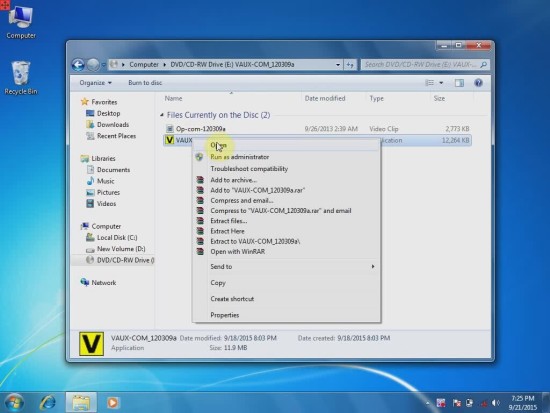
Accept license agreement
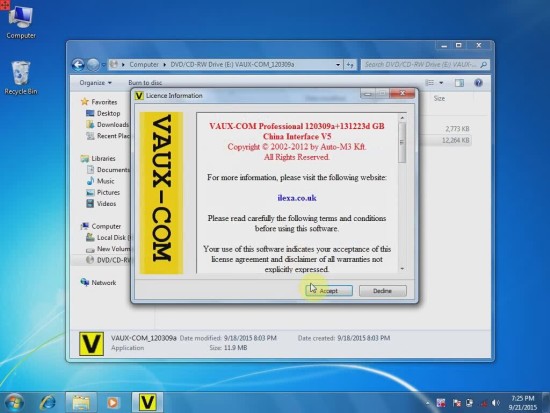
Click “Install” to install software
Installation progress, extracting file to C:/VAUX-COM-120309a+131223d file
2. Install Driver
Click “Extract” to extract FTDI CDM Drivers

Connect op-com cable with computer, system will install driver automatically
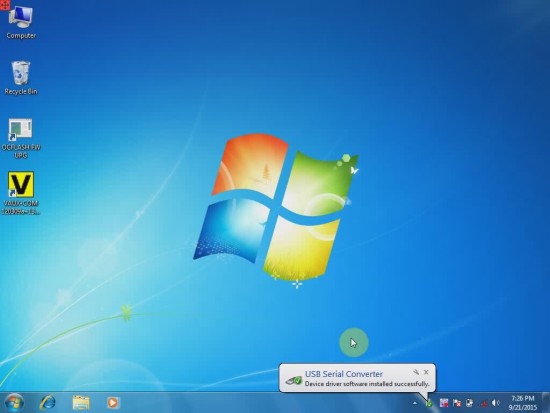
Right click Computer>>Manage>>Device Manager>>Universal Serial Bus controllers>>USB Serial Converter to check if opcom driver is well installed

3. Configure VAUX-COM
Right click VAUX-COM120309A+131223d GB software on desktop, select “Run as Administrator”
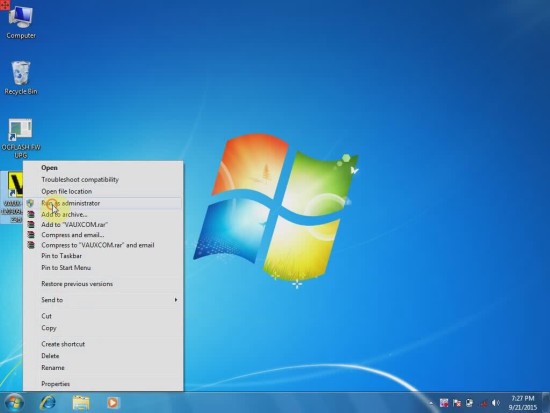
Loader has been installed into target
Open VAUX-COM 2012V software
Click “Settings” option
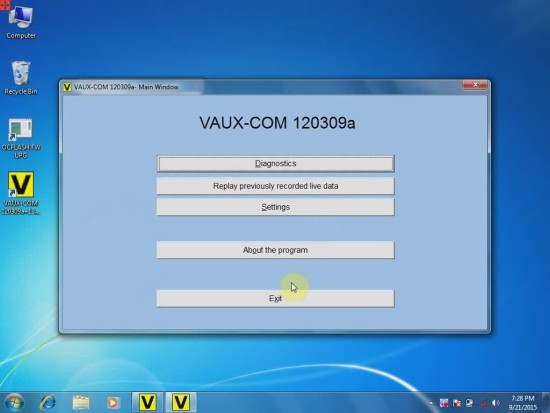
Select Interface type: VAUX-COM Revision B, B+
Then click “Test Interface” button
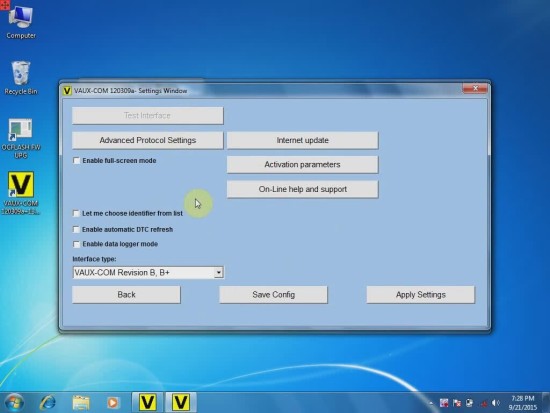
Then software will display firmware version, interface test ended successfully
Press “Save Config” to save settings
Press “OK”
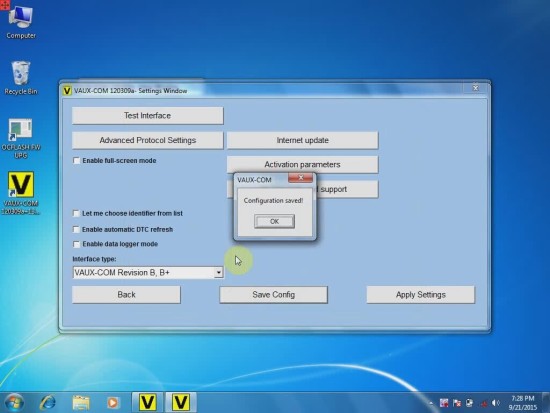
4. Diagnose with OCPOM
Connect Opcom interface with vehicle
Back to VAUX-COM main menu
Select “Diagnostics”
Select “Automatic Vehicle Identification”
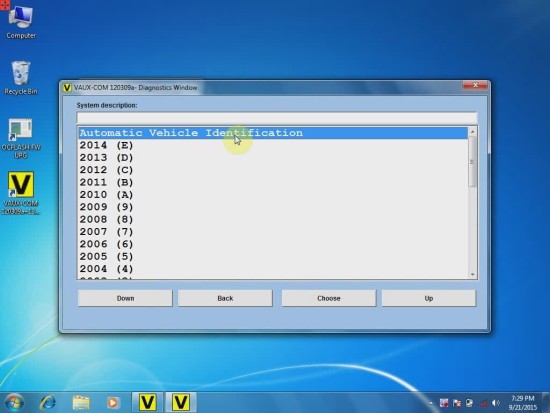
Select “KWP-2000” and diagnostic connector
Open will auto detect and display vehicle information
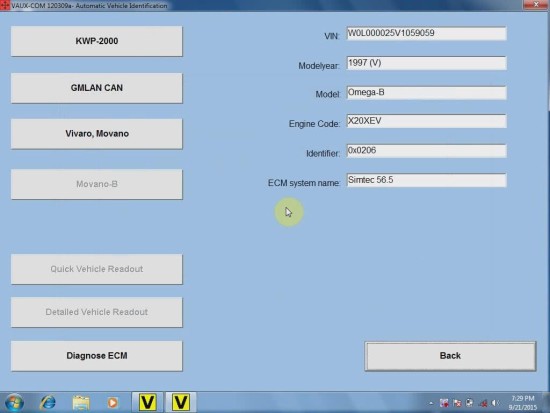
Start to diagnose your vehicle.