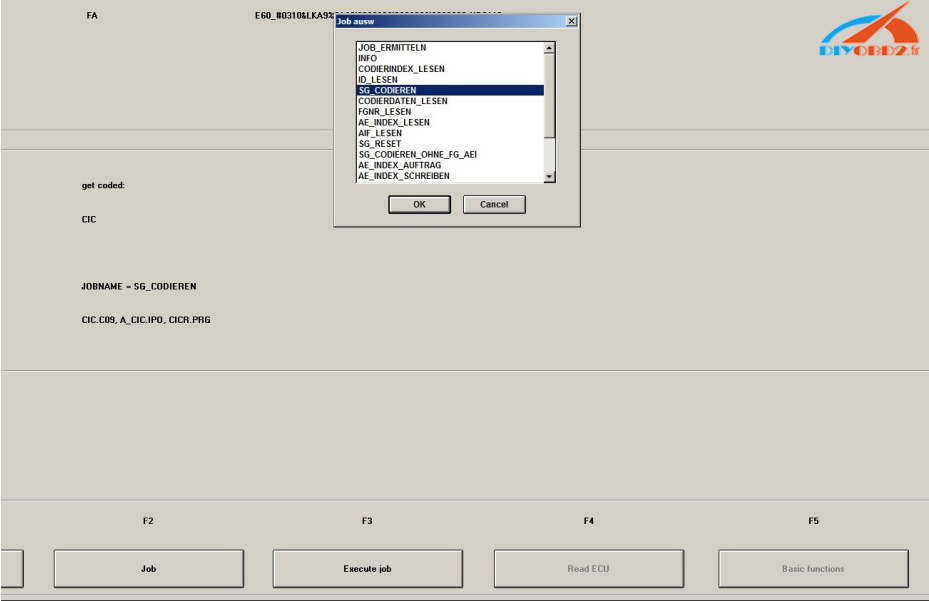This is the solution of error on K+DCAN INPA cable “vehicle could not be identified”
Error:
OS: Windows 8.1
K+DCAN Cable: http://www.obd2diy.fr/wholesale/bmw-inpa-k-can.html
Rheingold Standalone Version: 3.52.16
SQliteDBs : 3.52.12
installation process:
Installed Ediabas 7.3.0
Installed Java
Installed vcredist_x86_2010
Installed vcredist_x86_2013
Installed vs90_piaredist
Installed net framework 4.5.2 or higher
Plugged K+DCAN Cable into laptop and let it install the latest drivers on its own
Device Manager -> USB serial port properties -> port settings -> advanced -> change port number to com9 and latency timer to 1
Opened C:\EDIABAS\BIN\EDIABAS.INI with notepad and checked for “Interface = STD:OBD” and in TCP settings set “Port=6801”
Opened C:\EDIABAS\BIN\OBD.INI with notepad and checked for “Port=com9”
Installing Rheingold:
Unpacked to C: \ Rheingold, unzip and copy SQLiteDBs to Rheingold \ SQLiteDBs \
Run C: \ Rheingold \ TesterGUI \ bin \ Release \ ISTAGUI.exe. If it asks for a license, copy from the file License.txt which is in the Rheingold directory. Enter the number 1 in the ISIS, ignore the error.
Ran INSTAGUI.exe
VCI Config tab and selected Ediabas standard settings (ediabas.ini)
Selected operations and then read out vehicle data and selected complete identification
Tested on 3 different cars:
2004 BMW 330ci
2010 BMW 328i
2008 BMW 328i
The same error:
The vehicle could not be identified. Please check the access to the vehicle and check whether the testing-analysis-diagnosis has been activated.
Solution:
I think you’ve installed the same kind of ISTA/D standalone package, so here’s what I’ve learnt wandering through the various directories.
The main ISTA/D archive deploys a Rheingold directory which already contains a minimal Ediabas install (C:\Rheingold\Ediabas), and it’s that install that ISTA/D is configured to use, so the supplemental Ediabas install (from the Ediabas 7.3.0 MSI file) comes as a duplicate in my understanding, but adds some features as it’s a complete Ediabas version.
The problem is then to know which of both version is actually used by ISTA/D when it starts.
Here’s what you can try :
– uninstall supplemental Ediabas altogether (right click/uninstall on Ediabas MSI file if it’s the one that’s currently installed)
– in your main ISTA/D deployment directory, rename C:\Rheingold\Ediabas\BIN to C:\Rheingold\Ediabas\OLD_BIN
– reinstall Ediabas MSI package, changing its install path to C:\Rheingold\Ediabas\ during installation
– this will create a new C:\Rheingold\Ediabas\BIN directory containing all Ediabas binaries + DLLs + INI files
– the rest of Ediabas package (docs, helper files, sim files, etc ….) will be installed in C:\EDIABAS as usual
– modify EcuPath parameter inside C:\Rheingold\Ediabas\BIN\EDIABAS.INI to C:\Rheingold\Ecu
Then, you can redo your other settings :
– C:\Rheingold\Ediabas\BIN\EDIABAS.INI
Interface = STD:OBD
You don’t care about anything TCP or Ethernet here as you’ll be using an USB K+DCAN cable if I’m correct (=> nothing to do with a network connection).
– C:\Rheingold\Ediabas\BIN\OBD.INI
[OBD]
Port=Com9
Hardware=OBD
You also don’t have to care about ifhsrv32, which is a network proxy for Ediabas. It’s used when ISTA (or any BMW diag software needing Ediabas to connect to car), is run from another PC than the one where Ediabas itself is installed, and “discusses” remotely with it over a network.
Guess it’s not the classic case for DIYers
Hope this will help solve your situation.
Original:(Solved) K+DCAN cable INPA: vehicle could not be identified