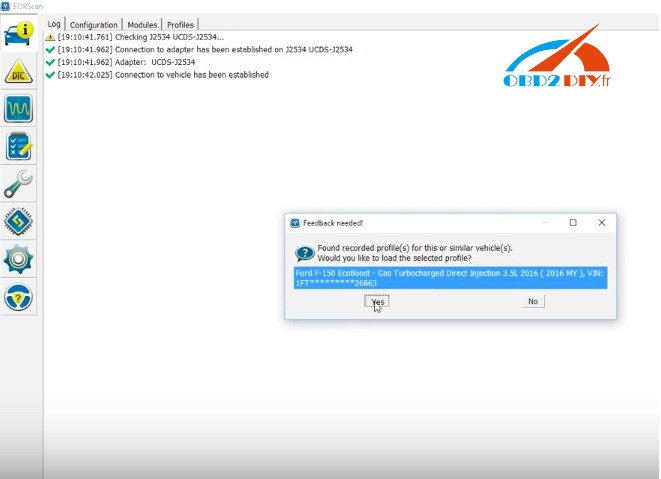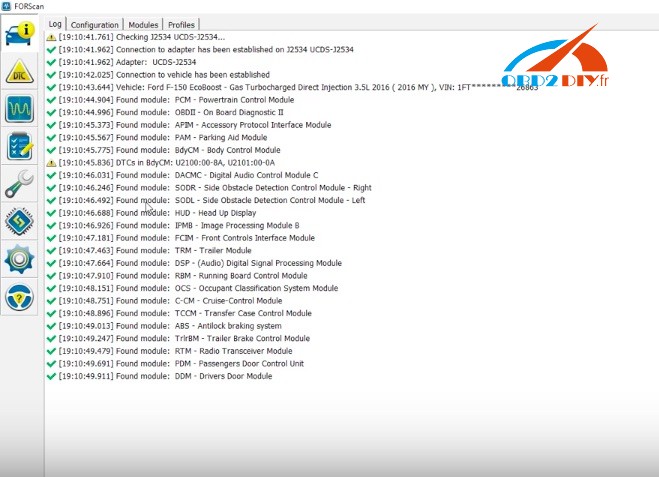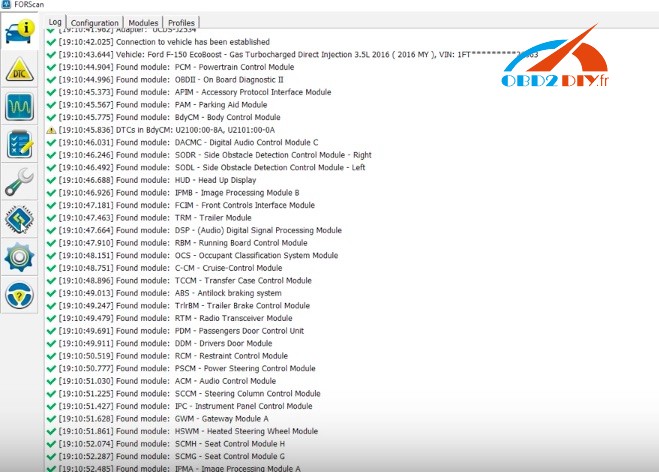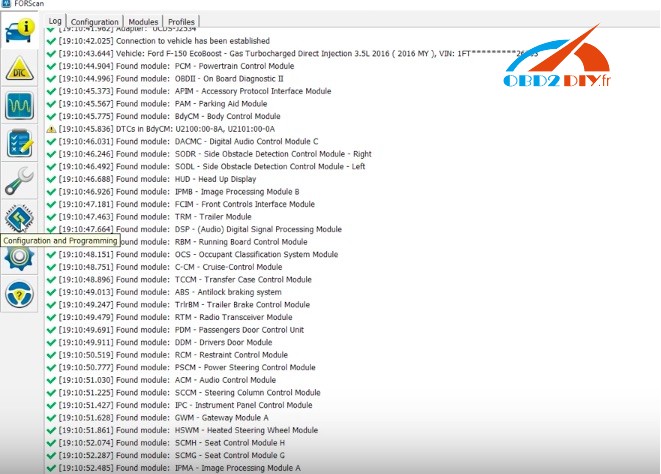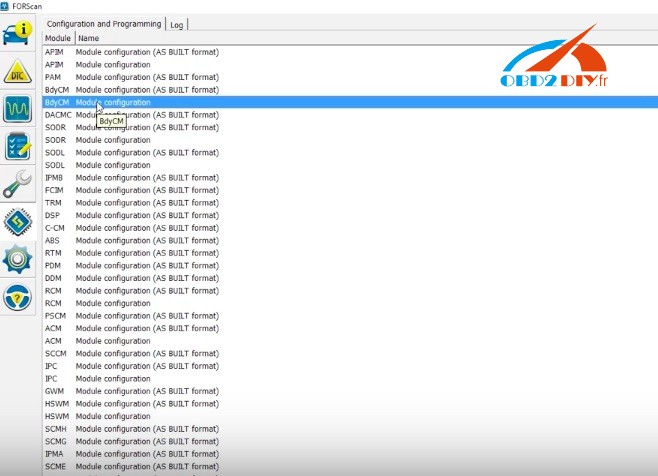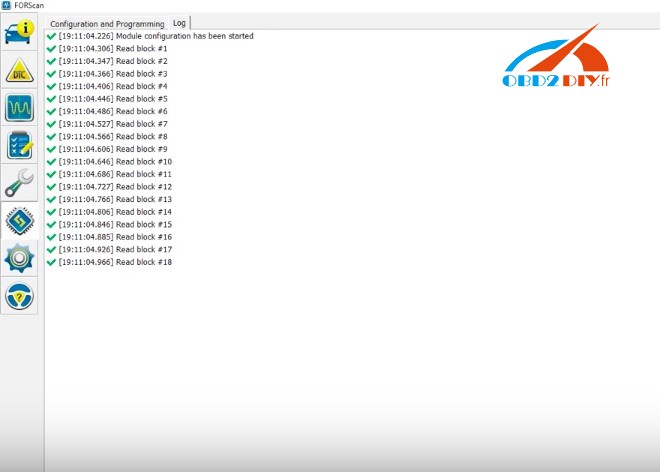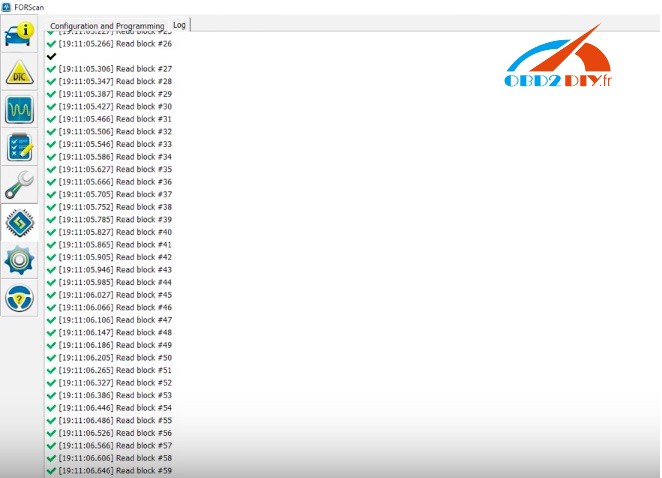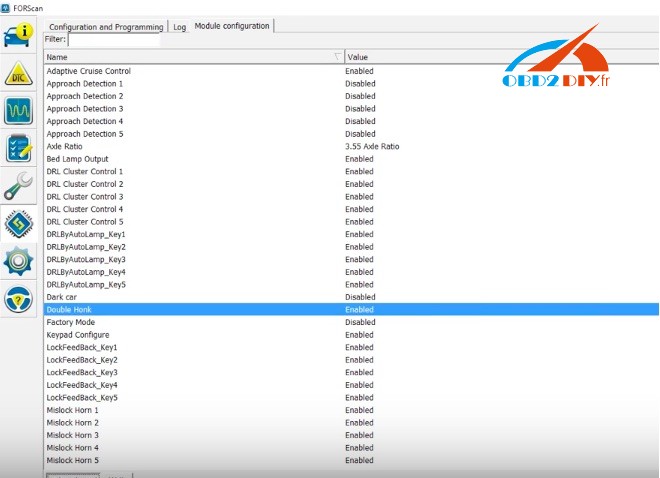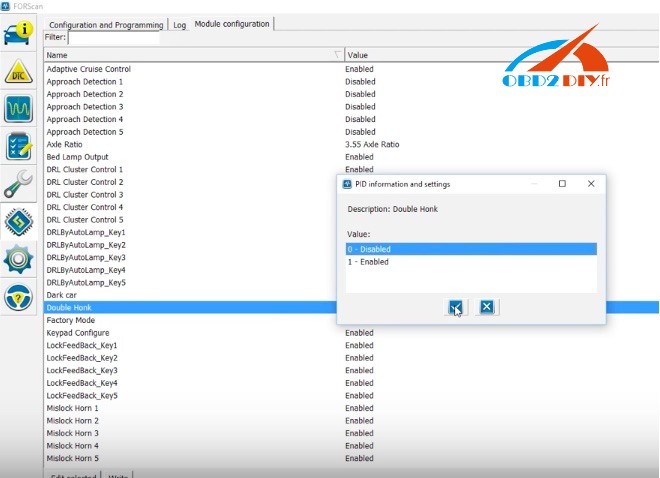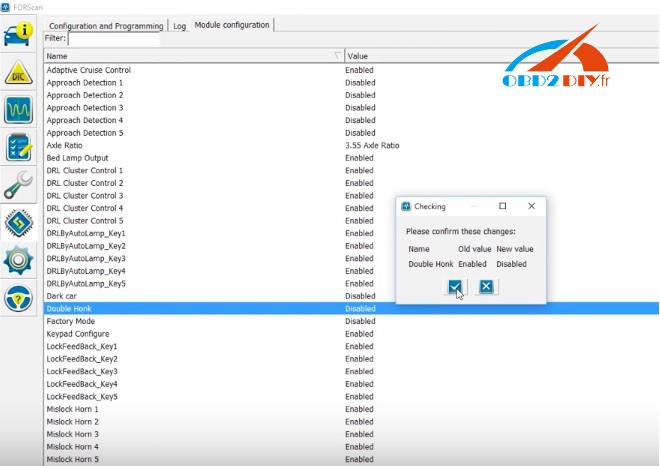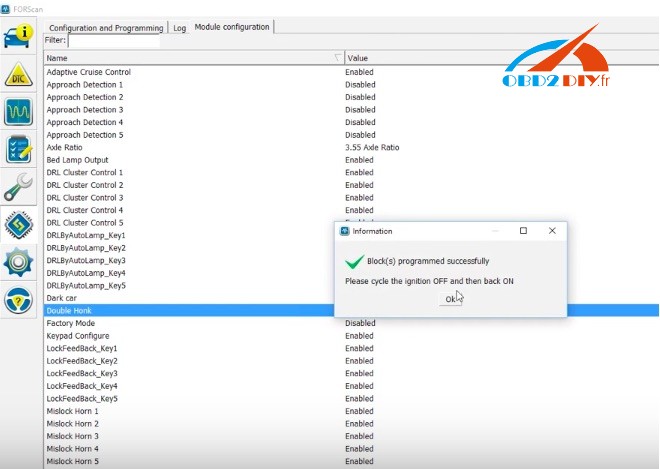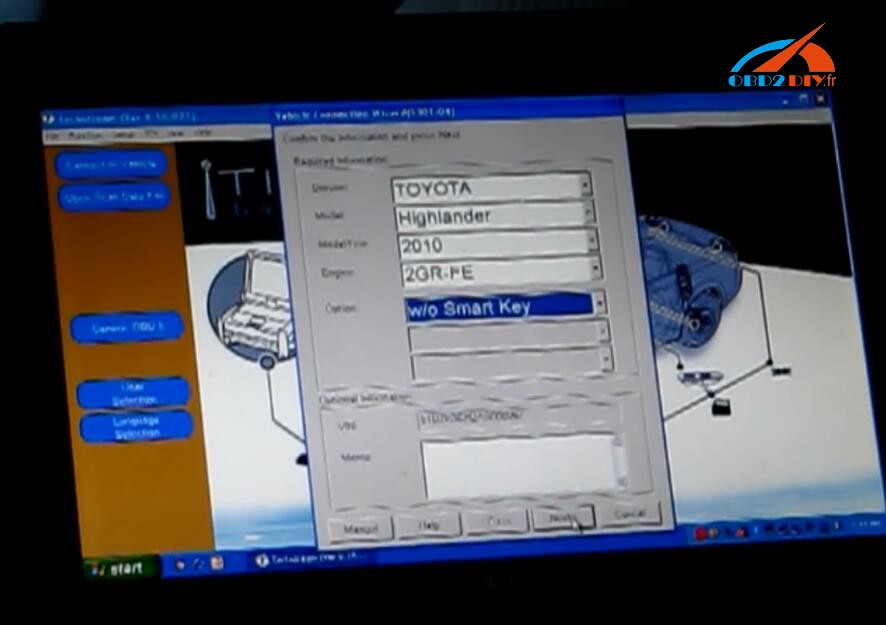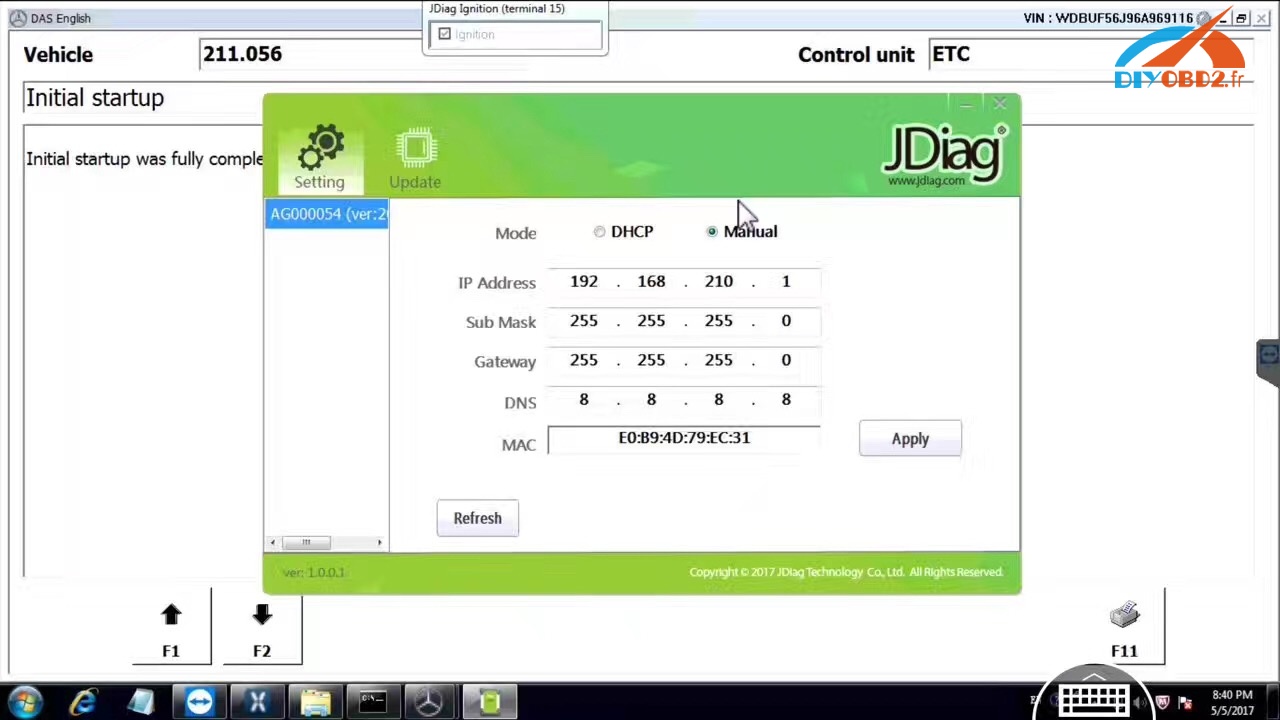Forscan user manual: Ford truck module programming
Using FORScan:
When you connect to your truck for the first time with a FORScan adapter, it is absolutely essential that you perform a backup of your modules before making any changes so you have an easy way to revert changes in the future. After you complete all the module backups I highly recommend you copy the backed-up module files to a secondary location such as a usb drive just in case your computer ever crashes. The default location where FORScan saves the files you create below is in the \documents\Forscan\ folder.
Module Backup:
When connecting to FORScan, the safest method is with the key on, engine off. Connect to FORscan and click the Programming icon noted by the red arrow and you should see all the modules FORScan found in your truck. All of the modules with “AS-BUILT format” after them (the black arrows show three of them) are what you’re going to enter 1 by 1 and save. Start at the top with APIM (AS-BUILT format) by clicking it to highlight it and then click the button at the bottom of the screen noted by the green arrow. You should now be inside the APIM module and see addresses & values. Click the “save all” button at the bottom and name this file something like APIM-original. Now click the square button at the bottom left of this module that will stop this module. Go back to the list of modules and save the rest of the “AS-BUILT format” modules using the same procedure.
1
Programming with Forscan:
There are two different ways to program your truck with FORScan. One is a basic way where the user is presented with plain English wording about the modification and choice(s) to be performed. The second way is a more advanced one where the user is given access to the individual addresses and values inside each module. When programming in FORScan, the safest method is with the key on, engine off. Also, during the write process don’t introduce any additional current draw such as turning on the fan, having running boards deploy, or any other accessory that might draw current away from the OBDII port. If you’ve done the module backup procedure, you’ve already seen the screens used for the advanced way. I recommend that you use the advanced way exclusively for a few reasons. First, there are many mods listed in my spreadsheets that cannot be performed via the plain English screens in FORScan because they require changes to multiple modules. Second, there are some mods listed in the plain English screens in FORScan that simply don’t work or will only work for a certain truck trim level. For these reasons we only discuss the advanced method in the FORScan thread for the most part. I will briefly discuss the plain English method of programming and will show one video below using it but this is just to demonstrate that area. If you get used to the advanced method right away, you’ll be better off.
** If you plan on testing values in IPMB, write down your original values first because FORScan cannot backup/restore this module correctly for some reason.
Programming – Easy method:
Look here: FORScan – double honk disable
In the programming screen (red arrow in pic above) click the “BdyCM Module Configuration” (2nd blue arrow in pic above) and click the Play button (green arrow.) Now you should see all the plain English options for the BdyCM module that you can enable/disable. Simply highlight your choice, click the “Edit selected” button and make your choice from the option(s) and then click the “write” button. You will be prompted to cycle truck off and on and after doing that, click the square blue stop button at the bottom. If you’re not going to make any more changes, you can disconnect FORScan by clicking the picture of the automobile on the left border of FORScan and then click the disconnect button at the bottom of the screen.
Programming – Advanced method:
All of the known modifications for this method are listed in my spreadsheets located here. The following explanations are not critical to know but will help your overall understanding while reading through the FORScan thread. There are 3 basic components to any modification: module(s), address(es), value(s)
- Module – BdyCM, APIM, IPC, DDM, PDM, etc.
- Address – Examples: 726-41-02, 720-01-01, 7D0-04-02 – the first 3 digits of an address denotes the module and in this example they are BdyCM, IPC, APIM respectively. Every address in BdyCM will begin with 726, every address in IPC will begin with 720, and every address in APIM will begin with 7D0. You don’t have to memorize this but it will start make sense later on.
Values – Examples: 726-16-02 0101 0101 0049 & 740-13-01 005B – the numbers shaded blue are considered the values and the numbers shaded red are the checksum (a mathematical sum of all the prior hex digits). You do not need to know how to calculate the checksum; FORScan will do it automatically