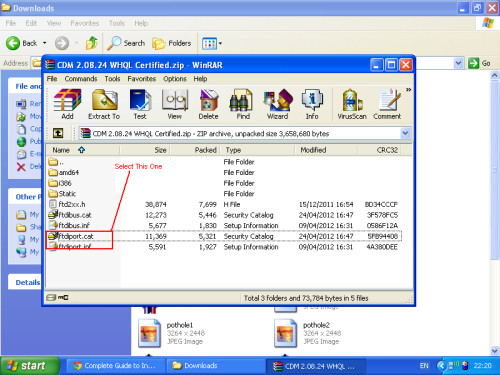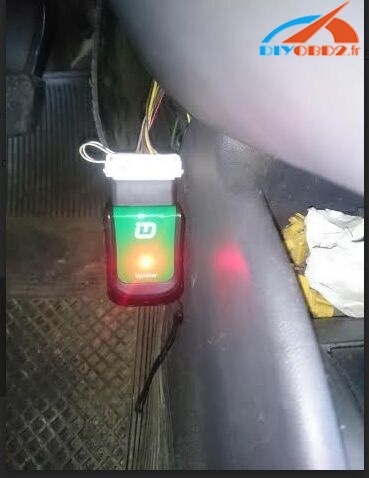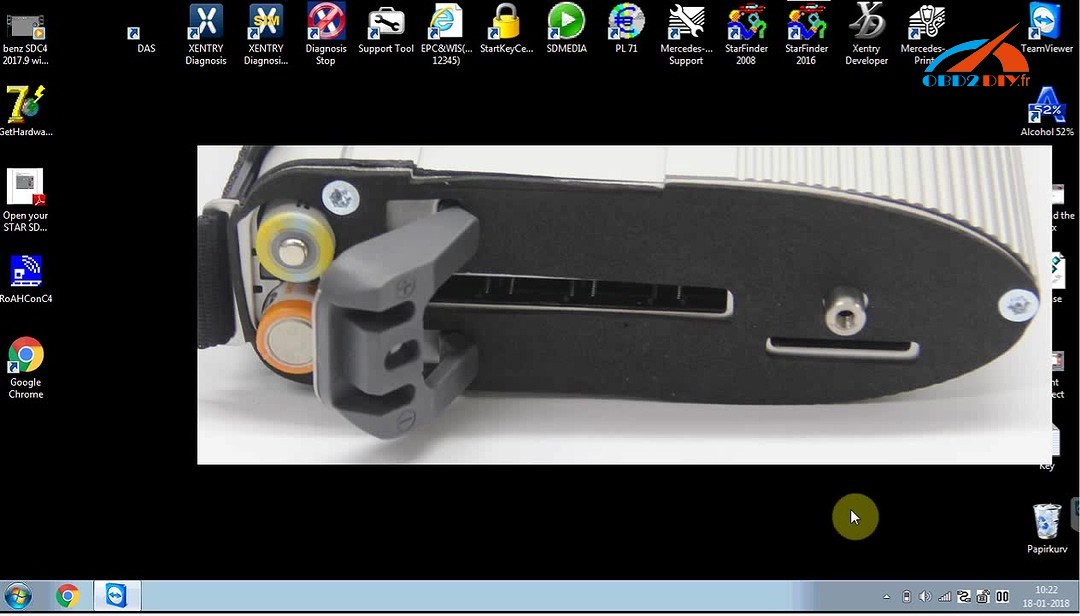This is BMW INPA installation guide.
Stuff you need:
K+DCAN adapter 2.2 with installation CD (INPA)
Windows XP
EasyBCD 2.2
Adobe Reader
Imgburn
Windows 7 recovery CD
OBD.ini
FTDI drivers
Installation guide:
Part 1. Installation of windows Xp
Part 2 Installation of INPA
Part 1. Installation of windows XP
Make sure you have Partitioned your hard drive before you start
Step 1 Put the Disc you made by using ImgBurn
Step 2 Upon Start Up hit F12 and choose CD Drive
Step 3 Select the empty partition
Step 4 Install Windows
Right about now you are thinking you’re screwed because you can’t boot to windows 7 anymore but now install EasyBCD 2.2 and you can edit the boot menu for dual boot. Try to boot into windows 7 you realize that it the boot path is corrupt and it won’t boot. So insert the recovery CD it will do its magic and now you can Dual boot into Windows 7 or windows XP
Part 2 Installation of INPA
Step 1
Install INPA. What is very important is that you only install the first 2 check marks! I will get back to this but you must do this!
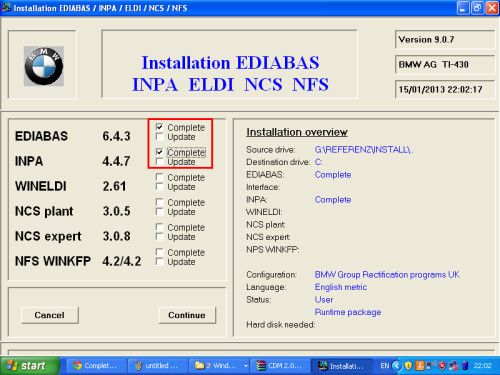
Step 2
Change the Path. Be careful double check whether windows xp is C drive or D drive this tricked me up
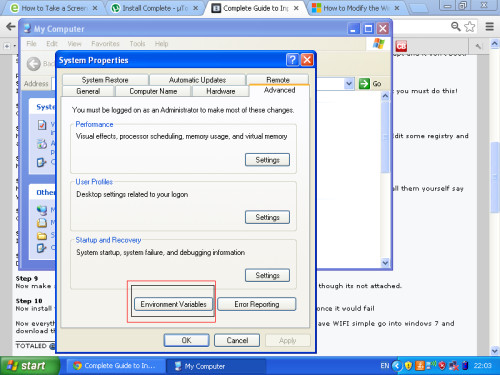
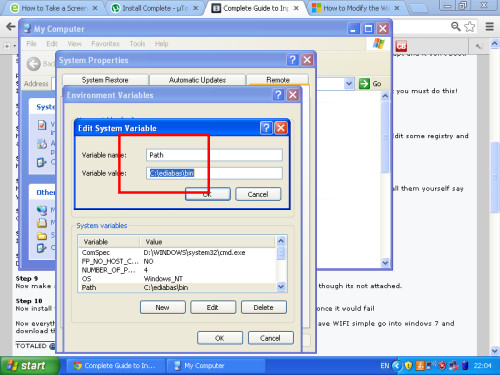
Step 3
Now Run OBD and you will realize that some have the same values so you have to go into the registry and Edit some registry and also add some.
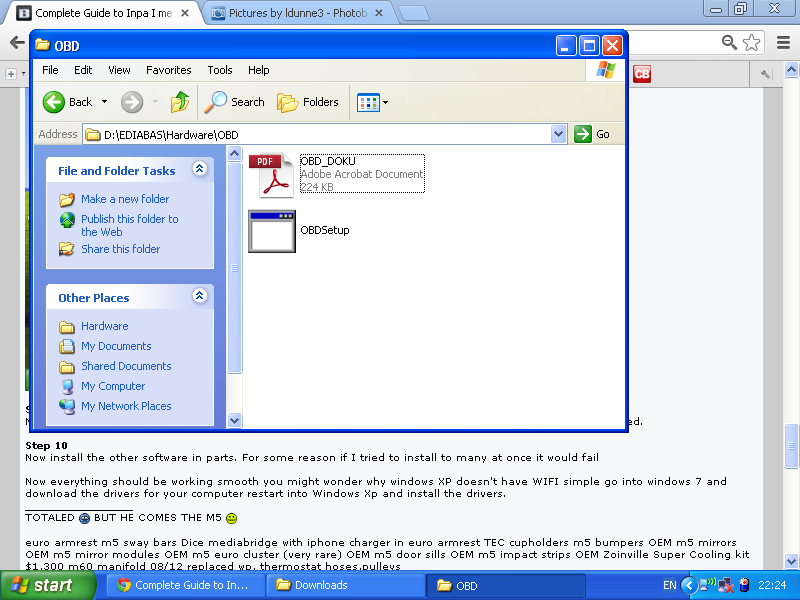
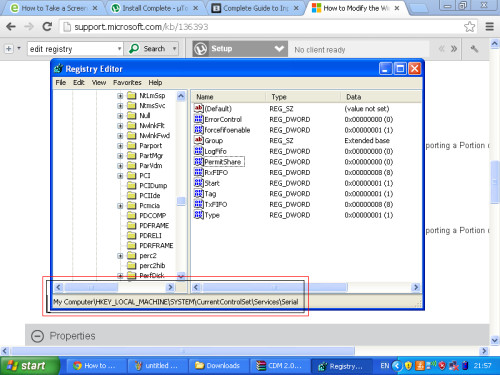
Step 4
Now you have to install the FTDI drivers
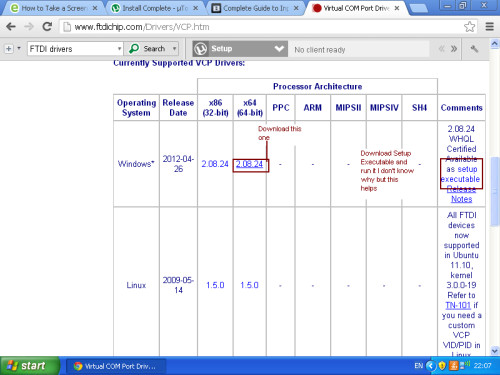
Step 5
Now Attach your K+DCAN OBD2 adapter your computer won’t find any drivers So it will ask if you want to install them yourself say yes.
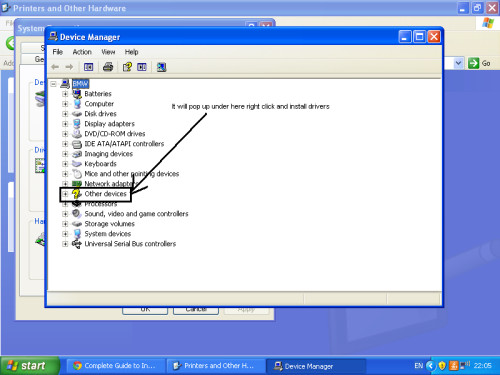
Step 6
Choose it yourself and find FTDI Port.cat
Step 7
It should pop up under the device Manager as COMx go into the properties and change it to COM1
Step 8
Download OBD.INI, This is major and you need to put it in Windows Folder
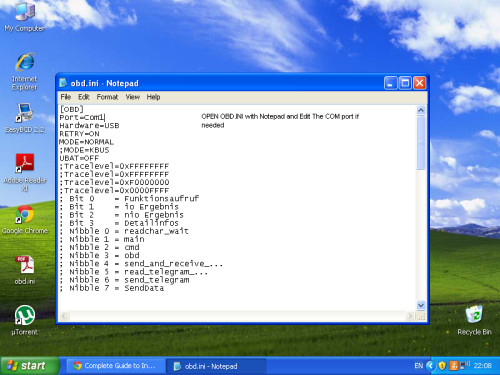
Step 9
Now make sure it works when you attach the OBD2 USB, Inpa will say Ignition on even though its not attached.
Step 10
Now install the other software in parts. For some reason if I tried to install to many at once it would fail
Now everything should be working smooth. You might wonder why windows XP doesn’t have WIFI. Simply go into windows 7 and download the drivers for your computer restart into Windows XP.
If first you don’t succeed you must try again, and then again