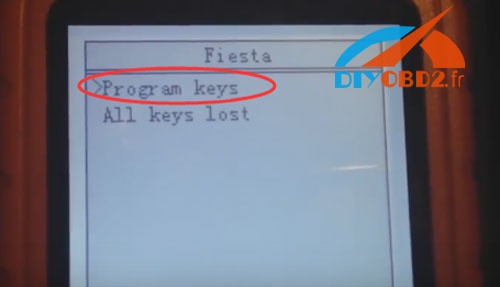To program a new key to Mercedes-Benz W221, CGDI PROG MB or Xhorse VVDI MB BGA TOOL? Which one better?
Look here:
Part 1: VVDI Mercedes program W221 keys
Part 2: CGDI PROG MB program keys to W221
Part 1: VVDI Mercedes program W221 keys
CGDI Prog MB best price:
Step 1: connect VVDI MB with car via OBD2 port.

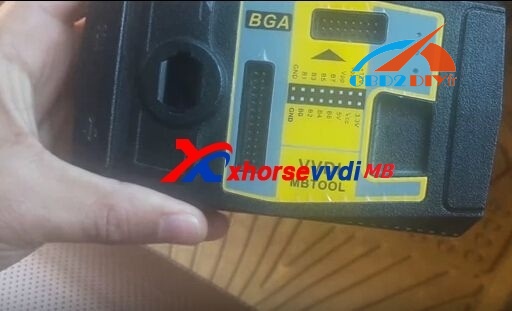
Step 2: VVDI MB Tool calculate W221 BGA key password
Open VVDI MB Tool software, go to “Password Calculation”, select chassis “W221” then click “Data Acquisition”.
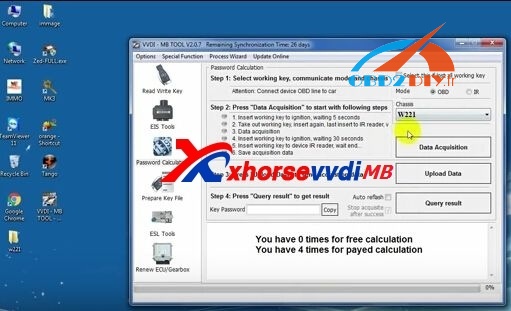
Insert a working key into ignition and wait 5 seconds→ take it out then insert it again→ insert it into the VVDI MB IR reader (the coil).
Data Acquisition is performing.
Insert the working key into ignition and wait 30 seconds.
Insert it into IR reader and wait the message show “Reading data success”.
After that, save the file, Data Acquisition finish!
Then click “Upload Data” and choose the file to open.
After upload success, click “Query Result” and click “OK” to continue.
Sometimes you must generate up to 6 files to get the password.
VVDI MB Tool successfully calculate W221 BGA key password!
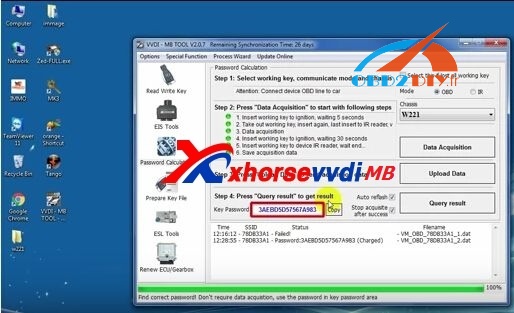
Step 3: VVDI MB Tool program MBW221 BGA key
Copy the password and go to “EIS Tools”, click “Read EIS data”.
Click “Paste” to paste key password.
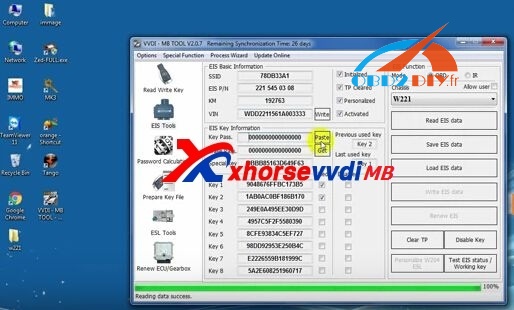
Click “Save EIS data” to save the EIS bin file.
Next go to “Prepare Key File” and click “Load EIS file”.
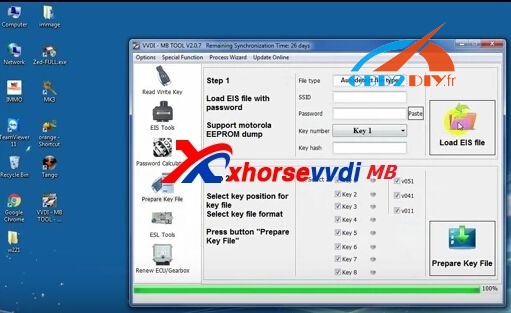
Choose the bin file to open.
Then select key position for key file and key file format.
Uncheck the boxes “V041” and “V011”.
After that, go to “Read Write Key” and put the new key into IR reader.
Choose type as “BE key” and click “Load key file”.
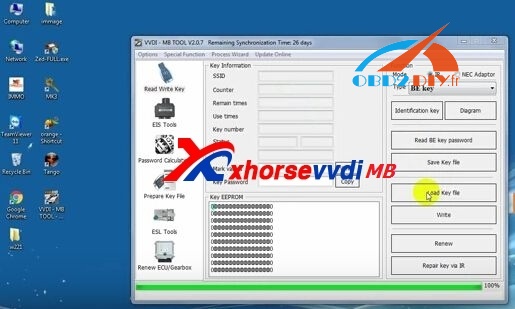
Then click “Write”.
Wait the message show “Write data success”.
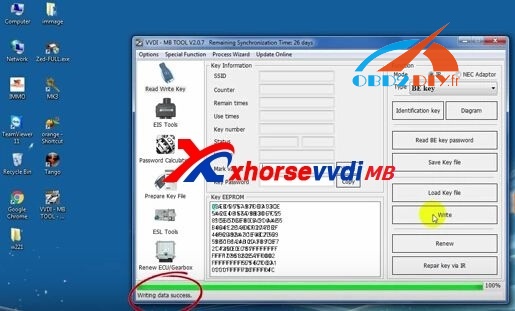
Xhorse VVDI MB Tool successfully program Benz W221 BGA key!
Step 4: test the key; it is working!
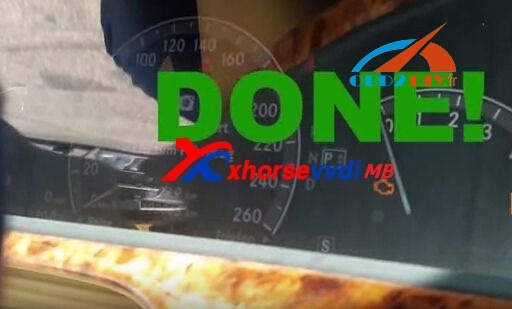
Note: To add new keys to W221 when it lost all keys, you can do like this:
remove W221 EIS,
get eeprom by programmer (such as VVDI PROG),
then load eeprom to VVDI MB TOOL to prepare key file,
write key and insert to EIS for key learn.
In W221, there was only “DUSSELDORF” on the MCU (“DUSSELDORF”—-NEC chip)
Maybe only parts of W221 is Motorola EIS, you can see the attachment photo its Motorola EIS.
anyway, about W211 all key lost you can change a new EIS do you work.
read all key lost EIS data, then write to new EIS (enter password at random/as you want) then prepare key file with the enter password.
Part 2: CGDI PROG MB program keys to W221
Step 1: Preparation & ready for 221MTSkey programming
Finish connection of CGDI Porg MB to the laptop and the car


Run CGDI Porg MB software
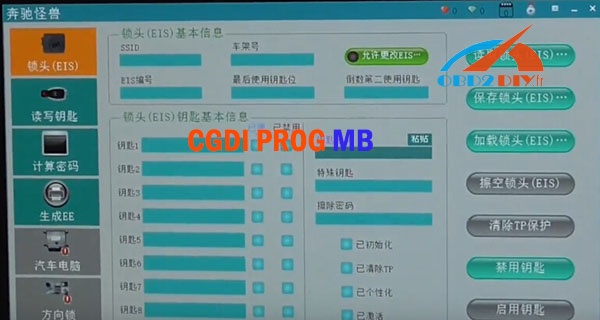
Step 2: Read and save EIS data
Go to EIS: read EIS and save EIS data
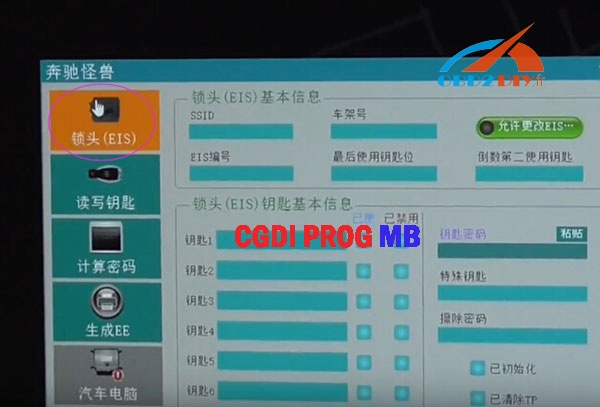
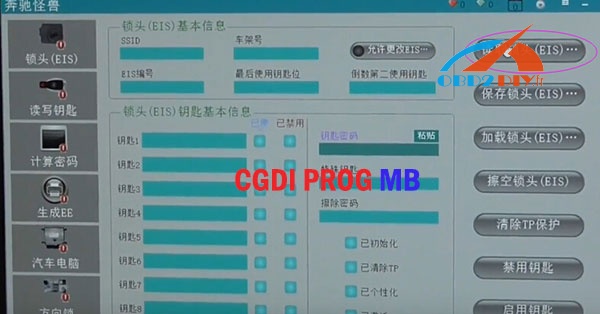
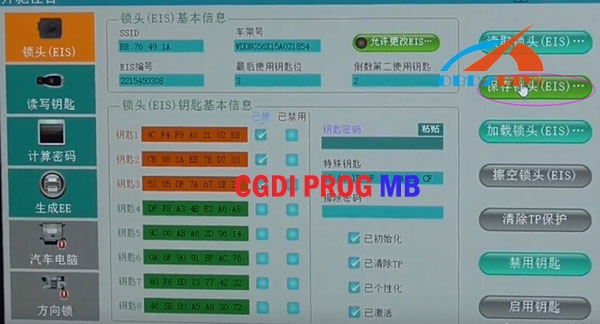


Step 3: Calculate password
Calculate password: collect data
(the car voltage should be more the 11.5V)

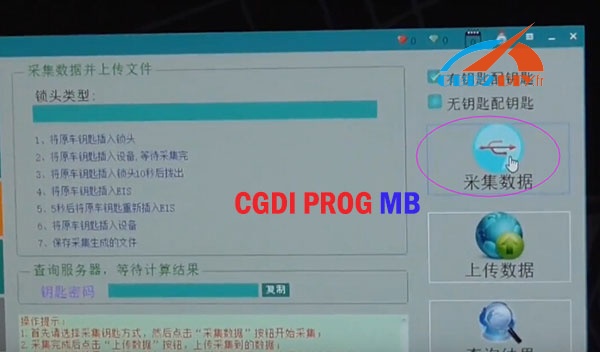






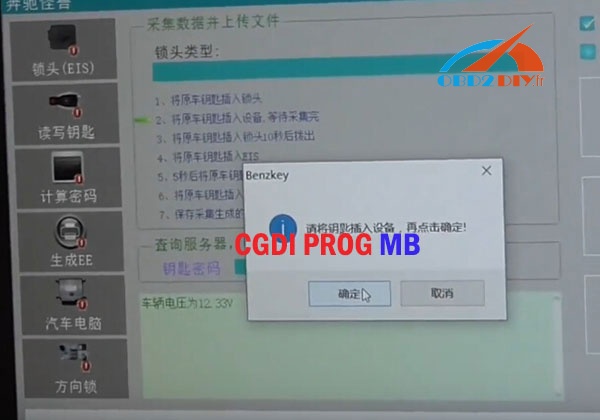


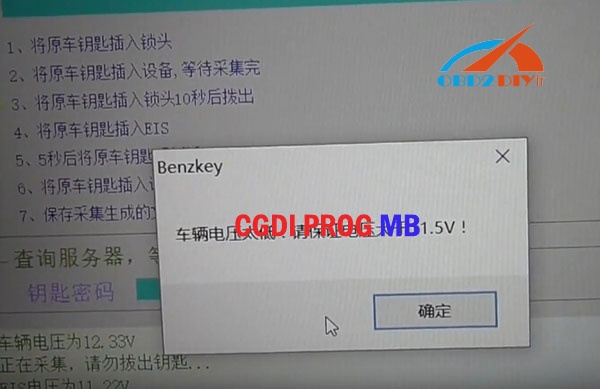
Remove the key from EIS, then click on OK

Again remove the key from EIS, then click on OK

Remove the key for 5 seconds, then insert it into EIS, then OK

Put the key into the CGDI Porg MB programmer, then OK


Save data, then upload data to calculate password

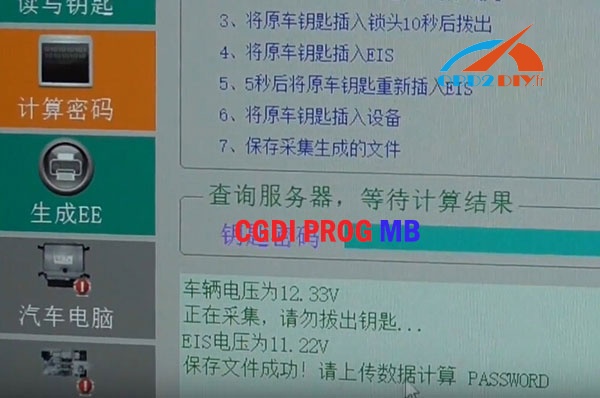
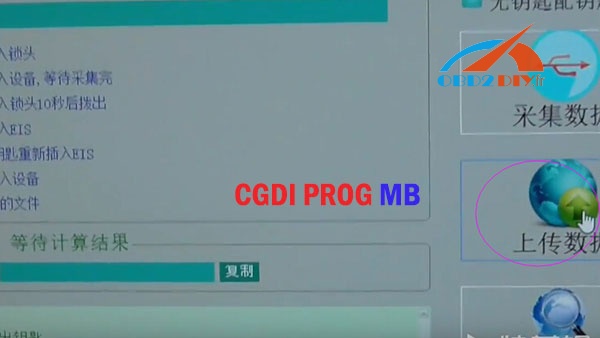


Search for the result


Copy the password

Go to EIS: read EIS, paste password, then save data
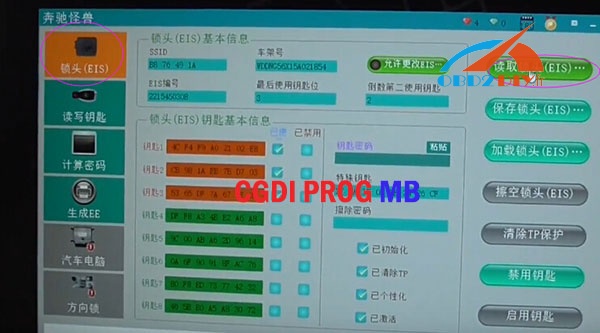
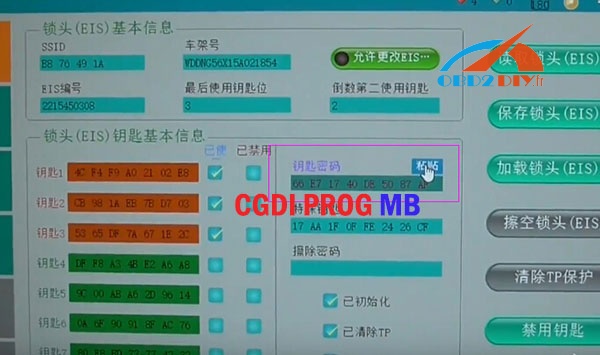
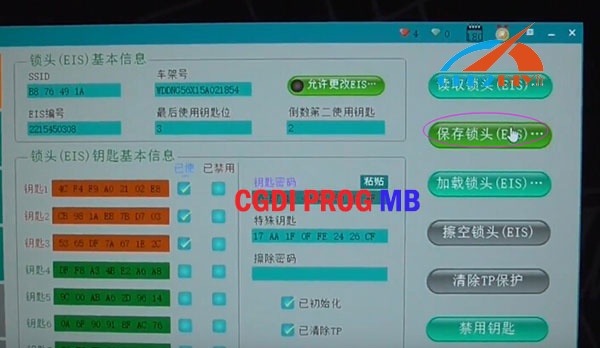


Step 4: Make key file
Generate EE: load EIS and make key file




Step 5: Write data into the key
Read & write key: read key/chip data, reset, open/write key

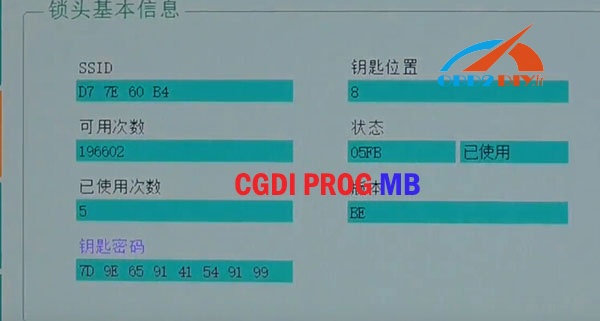



Important note:
smart key: format 41, normal key or key from deputy factories: format 51


Write data into the key successfully
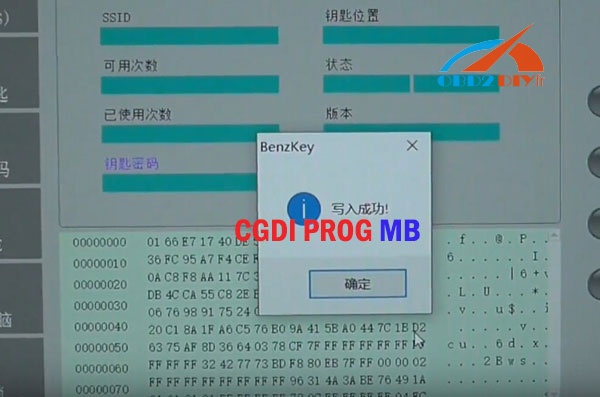
Step 6: Check if the key is work or not
Test the key and it’s working


Job’s done!