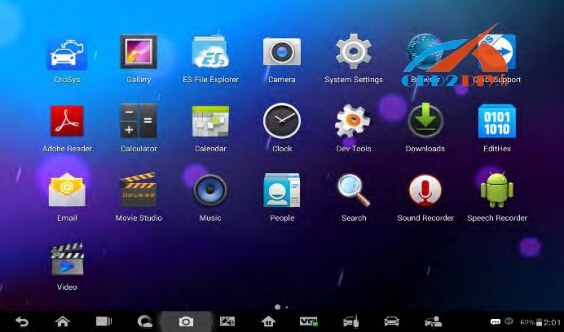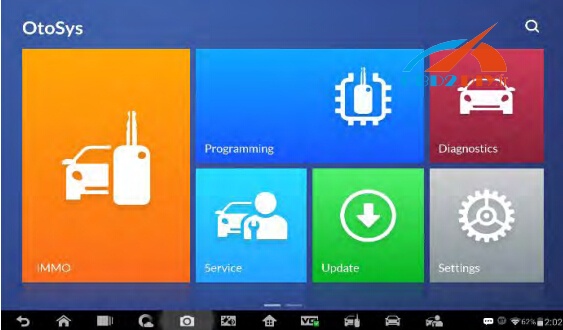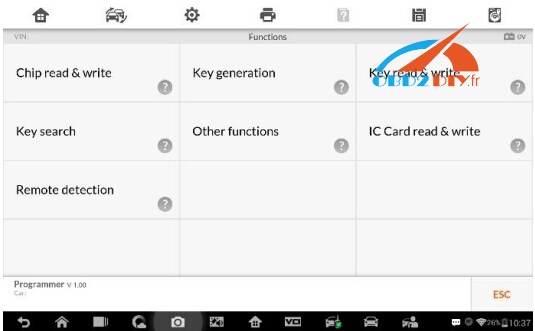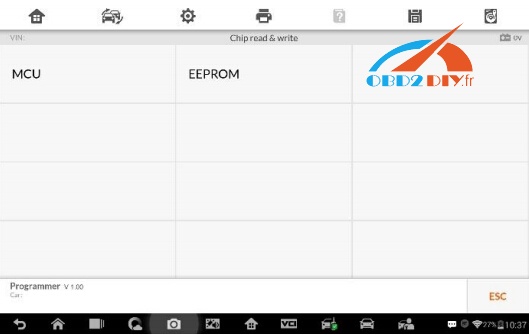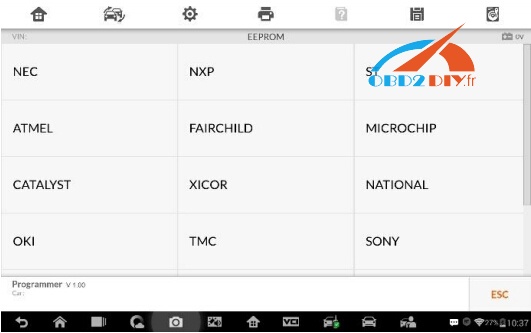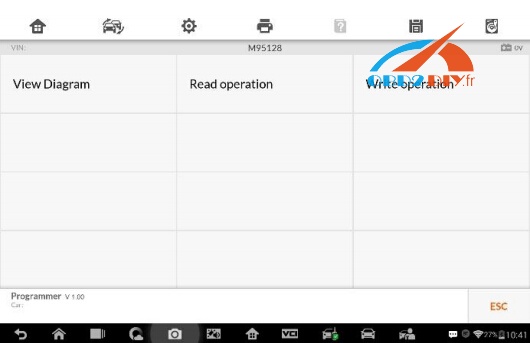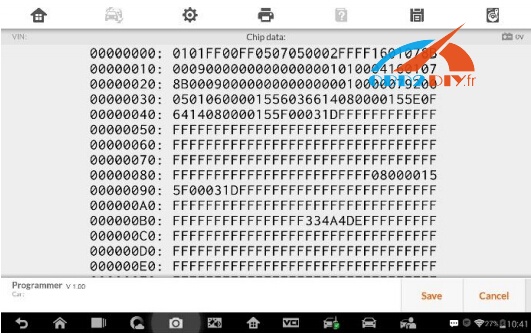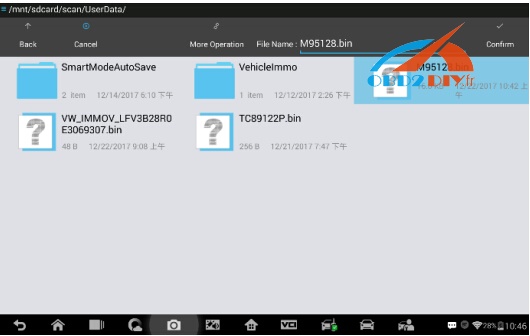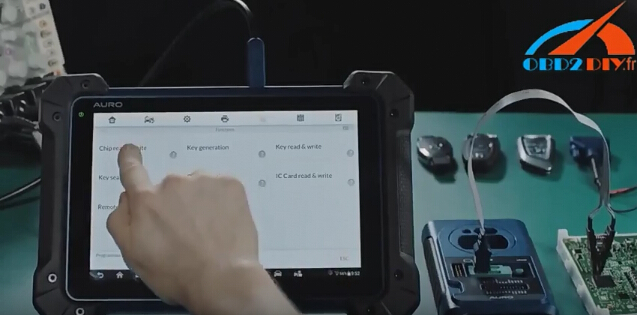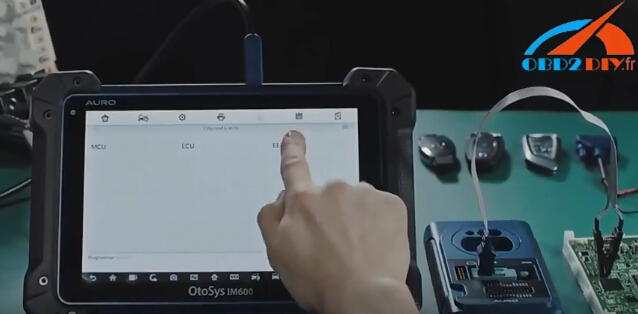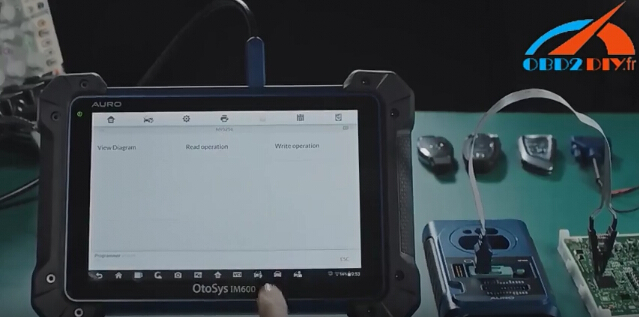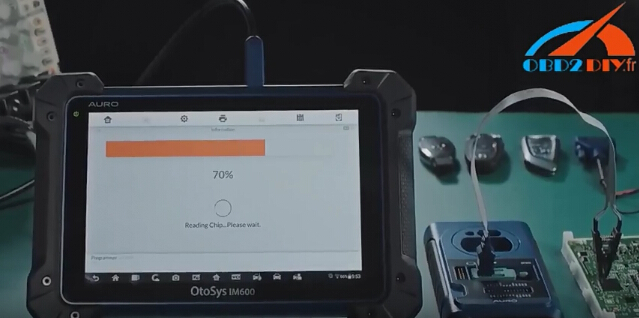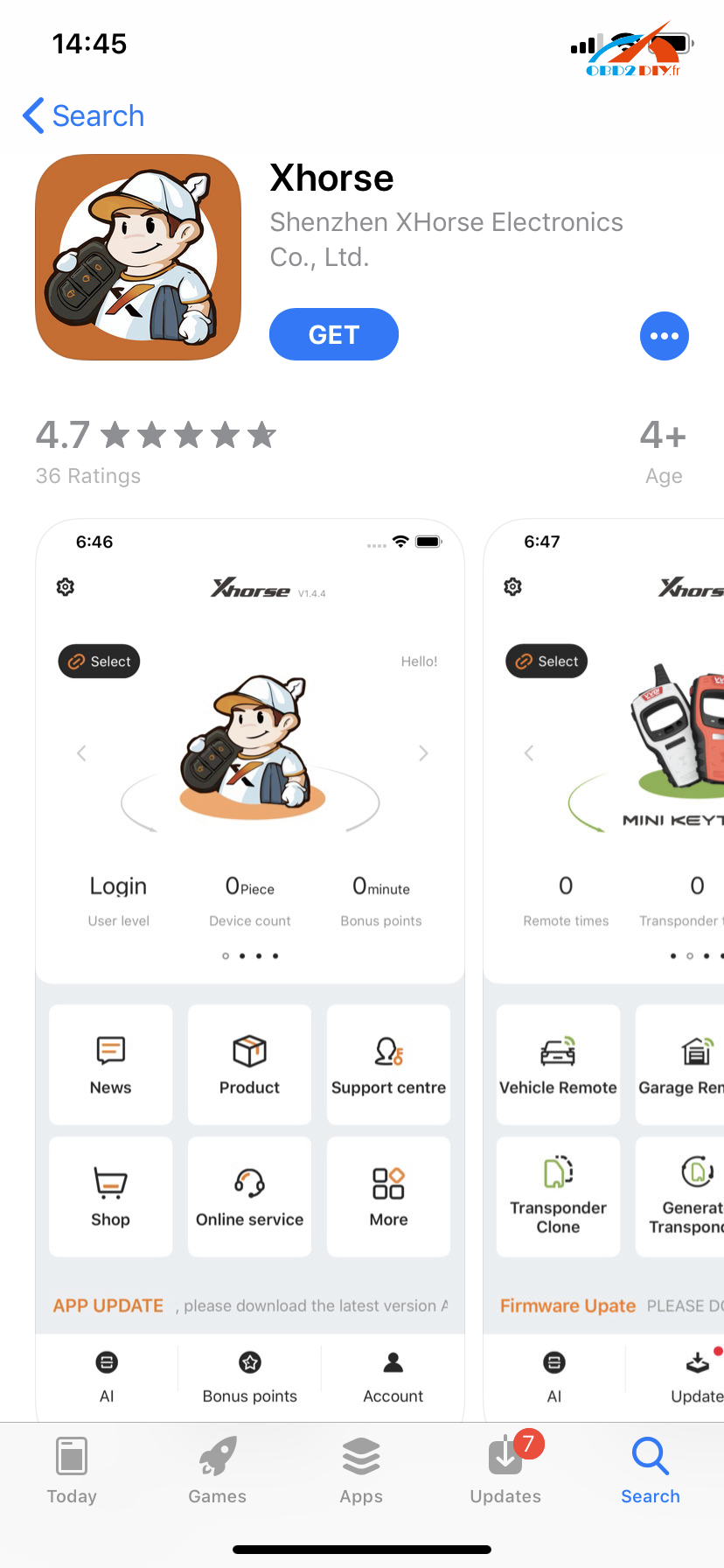Auro OtoSys IM600 diagnostic interface supports EEPROM/chips read and write, chips including NEC, NXP, ST, ATMEL, FAIRCHILD, MICROCHIP, CATALYST, XICOR, NATIONAL, OKI, TMC, SONY.So, how to use OtoSys IM600 to read and write chips?
Here you go.
Select Programming:
The Programming application requires connection between the OtoSys IM600 tablet and the UP400, and no vehicle connection is required. This application can access the key chip, read, retrieve and write key information, as well as other key related functions.
Select the vehicle manufacturer in the vehicle menu, and then follow the onscreen instructions to select the instrument information to display the function menu.
- Select Chip Read & Write from the menu. 2. Select the chip type if needed. In this example, select EEPROM
- The screen displays the types of EEPROM supported. Select the right type.
Auro OtoSys IM600 supports chips:
NEC NXP ST
ATMEL FAIRCHILD MICROCHIP
CATALYST XICOR NATIONAL
OKI TMC SONY
- Select Read Operation on the next menu.
- The chip data screen displays. Select Save to save the data, or select Cancel to exit.
- Type the file name and select Confirm, the chip data will be saved on the tablet. And a “File saved successfully.” message displays.
- Select Write Operation from the operations menu. The tablet will open the default folder, select the saved data and click Confirm to write it into a black chip. And a “Chip written successfully.” message displays.
Auro OtoSys IM600 reads and writes chips successfully
Attach photos – Auro technician is testing chip read/write function